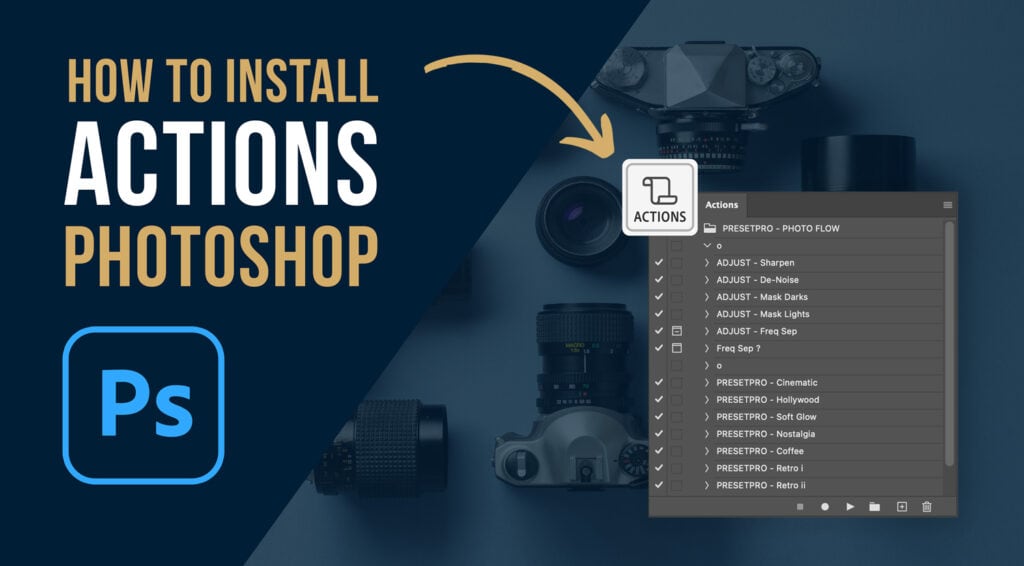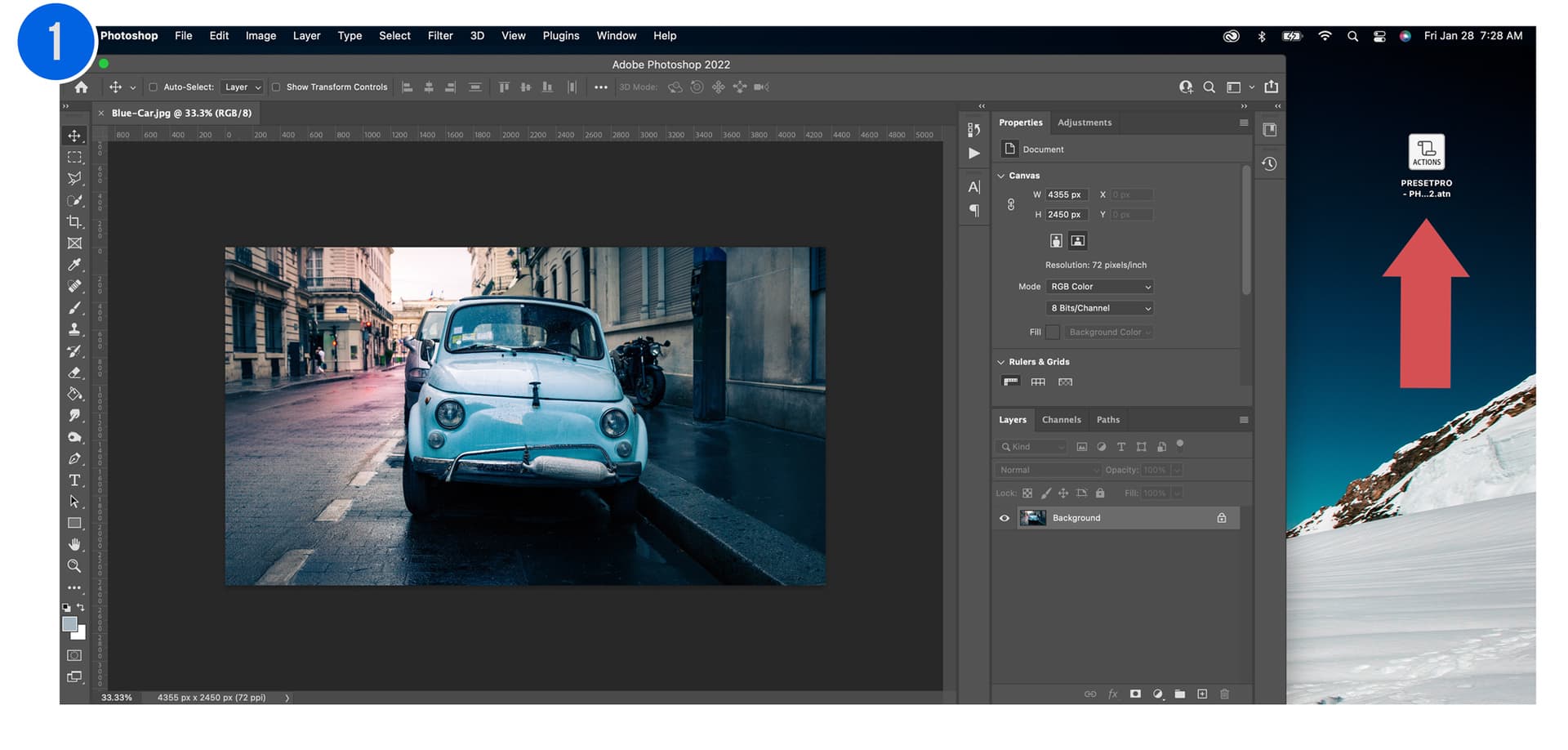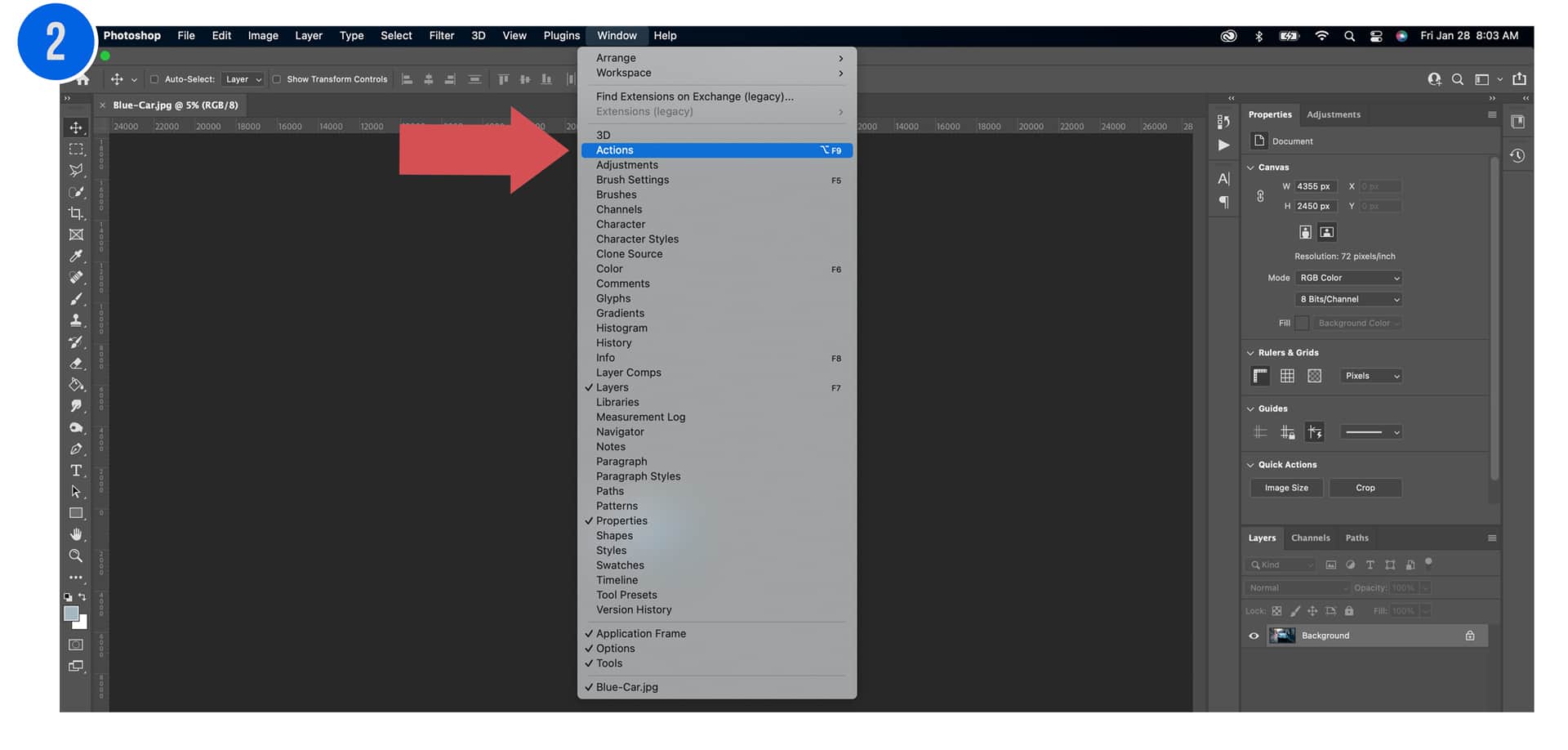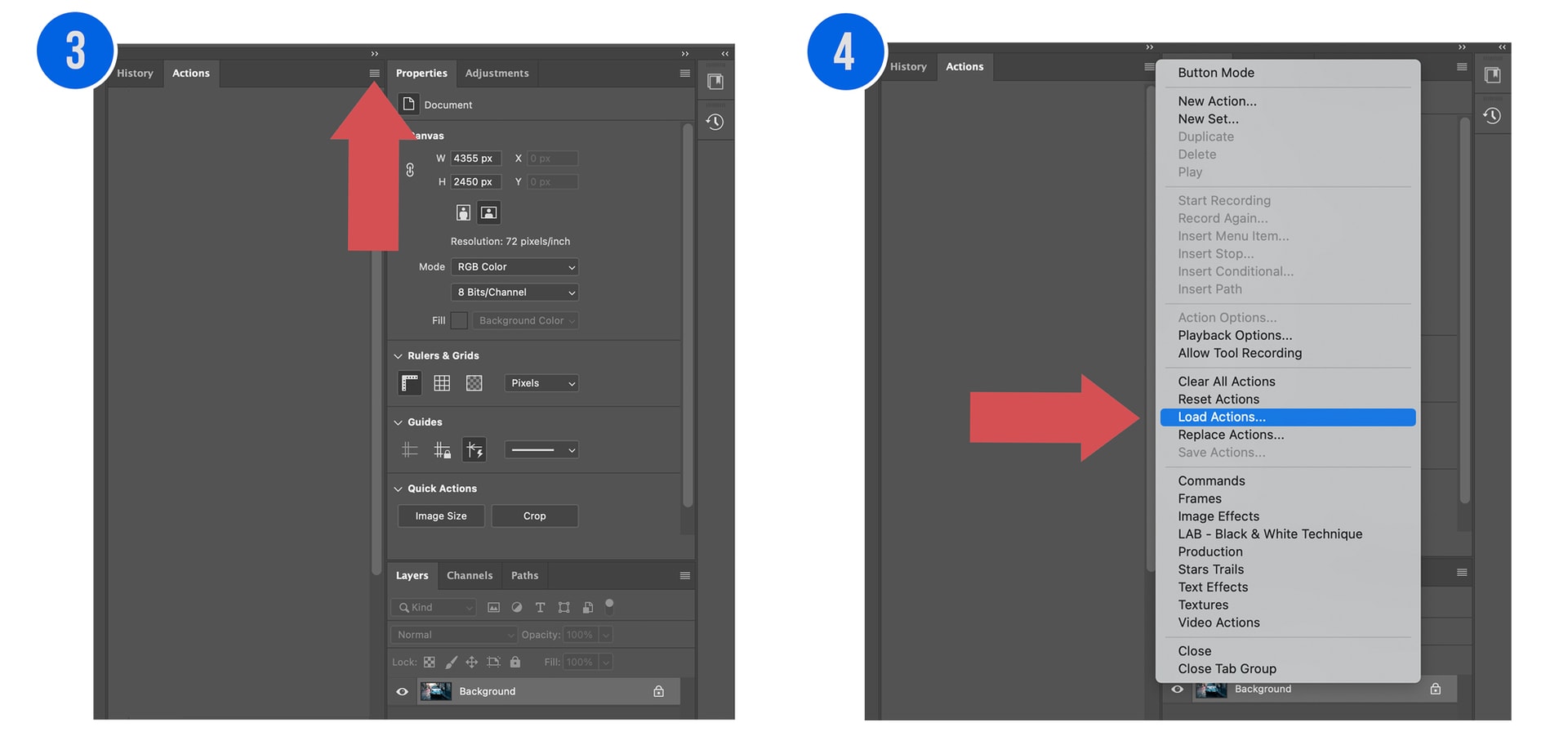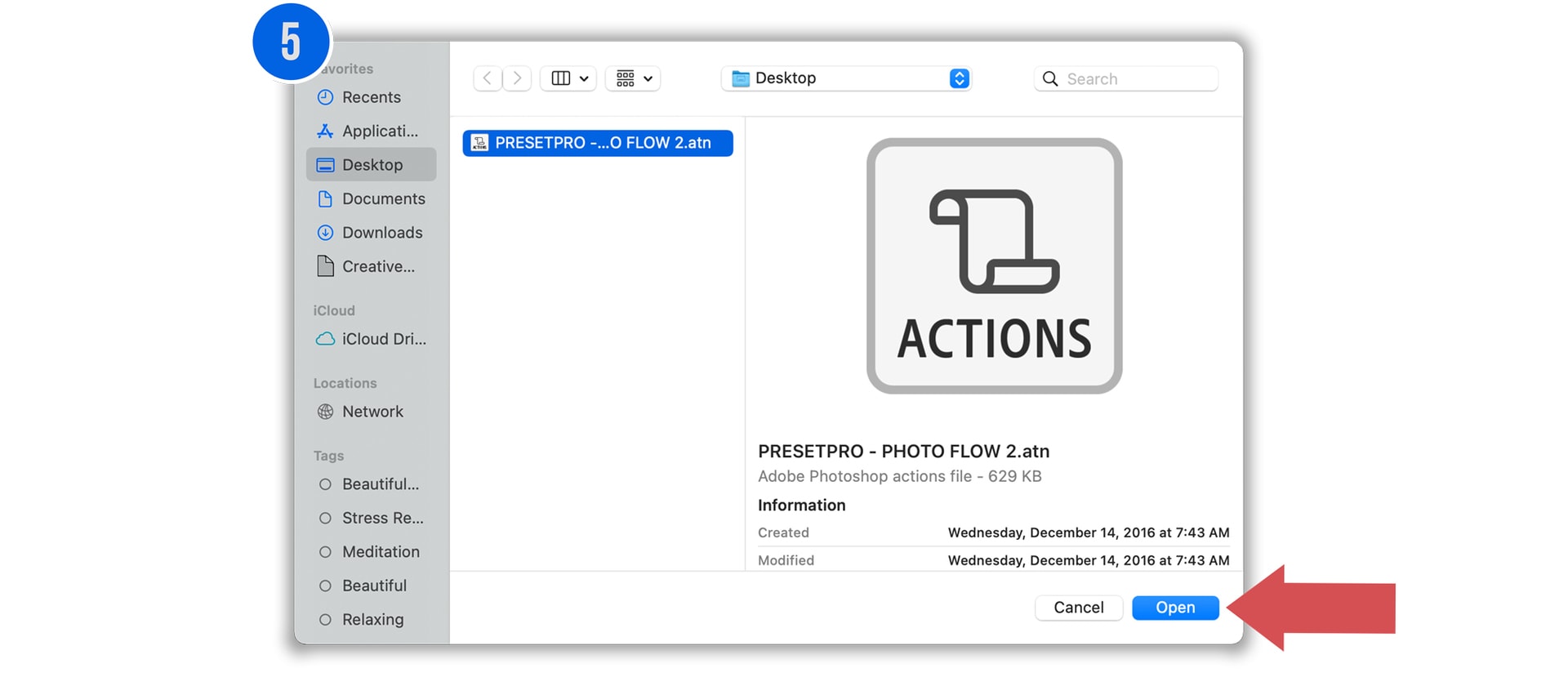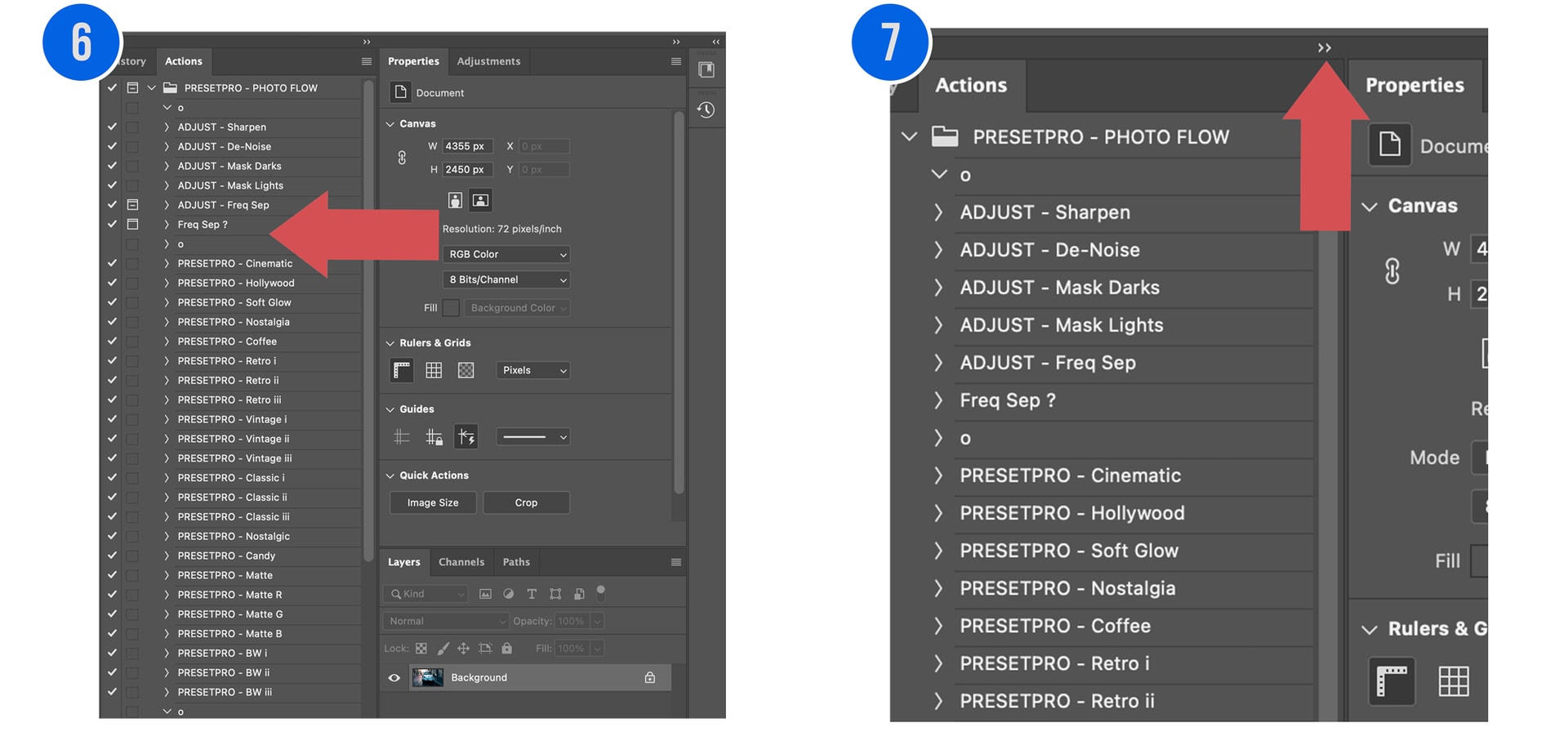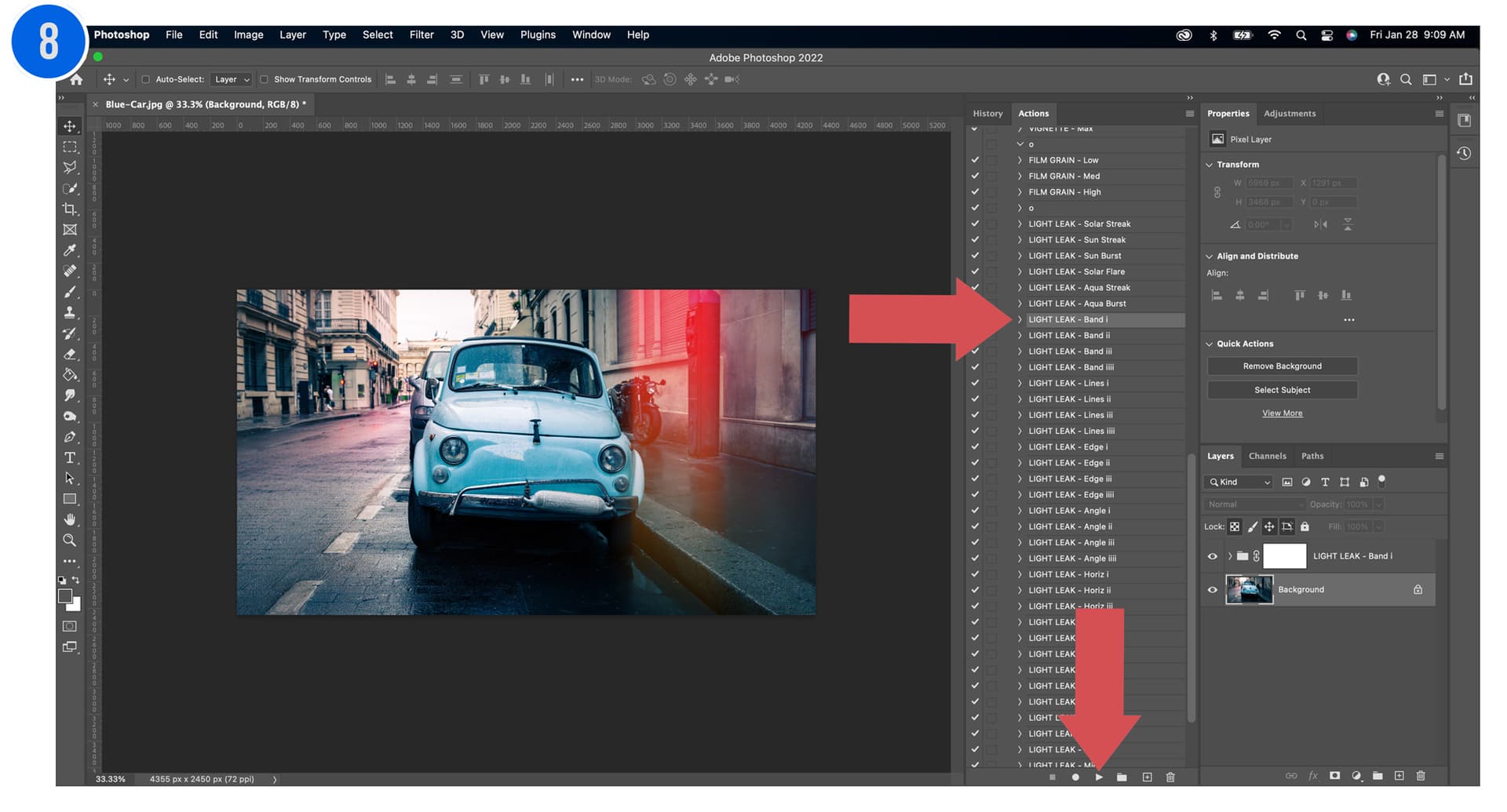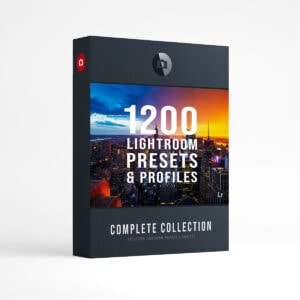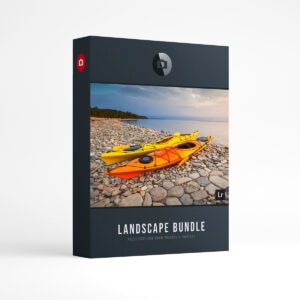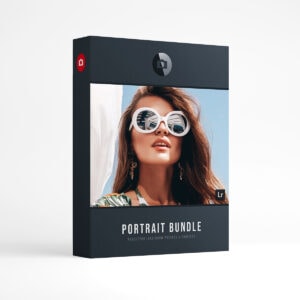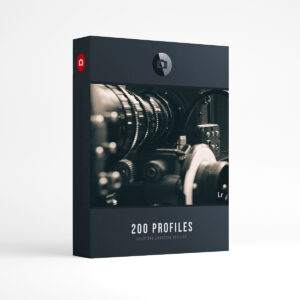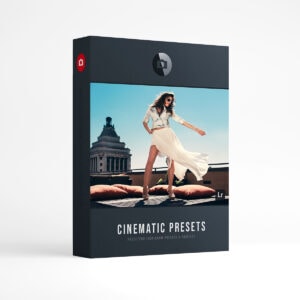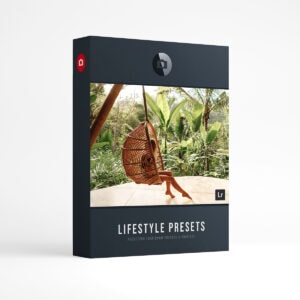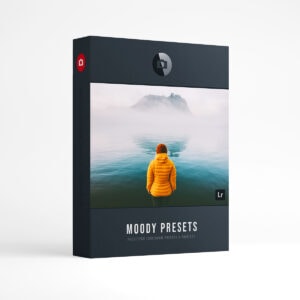Photoshop actions are a great way to speed up your workflow and add some creativity to your photos. But installing them can be a little confusing if you’re not familiar with the process. In this guide, we’ll show you how to install Photoshop actions so you can start using them on your own photos!
How to Install Photoshop Actions.
- Unzip and Save your Photoshop Actions (.atn file) to your desktop or anywhere you can easily access them later.
- Click on the Windows tab in Photoshop and select Actions from the drop-down menu. This will open up the Actions Panel.
- In the Photoshop Actions Panel, click the Hamburger menu (Three horizontal lines).
- Now click on Load Actions in the pop-up menu.
- Locate your saved Actions (.atn file) on your desktop and click open.
- You should now see the Actions loaded into the Photoshop Actions Panel.
- To expand or minimize the Actions Panel, click the double chevrons located in the top right corner.
- Now select the Photoshop Action you would like to use and click the play button located at the bottom of the panel.
Step 1.
Unzip and Save your Photoshop Actions (.atn file) to your desktop or anywhere you can easily access them later.
Step 2.
Click on the Windows tab in Photoshop and select Actions from the drop-down menu. This will open up the Actions Panel.
Steps 3 and 4.
3. In the Actions Panel click the Hamburger menu (Three horizontal lines).
4. Now click on Load Actions in the pop-up menu.
Step 5.
5. Locate your saved Actions (.atn file) on your desktop and click open.
Steps 6 and 7.
6. You should now see the Actions loaded into the Photoshop Actions Panel.
7. To expand or minimize the Actions Panel, click the double chevrons located in the top right corner.
Step 8.
8. Now select the Photoshop Action you would like to use and click the play button located at the bottom of the panel. This will create a new adjustment layer and the action will be applied to your image!
Conclusion.
You are now an expert on how to install Photoshop Actions! Let us know if you have any questions or want more help with your photography. We’re always happy to chat about different types of presets, camera settings, and photo editing techniques. So do not hesitate to reach out for anything that will make your photos stand out online!
PRESETPRO.comDo you want to take your photography skills to the next level? With The Creative Flow, you’ll have access to more than 1200 Beautiful Lightroom Presets, 1200 Lightroom Profiles, and 200 brushes that will spark your creativity and bring your photos to the next level! Designed for the photographer who wants the ultimate workflow and premium Lightroom collection. The Creative Flow is your own personal preset “toolbox” where you can swap out a variety of different looks with a few simple clicks. Whether you’re a professional or just starting out, this all-in-one collection was created for you! You won't find another product like this anywhere else online - trust us when we say it's worth every penny! Click here right now and get started with The Creative Flow today!
The Creative Flow | Presetpro.com
The film names above are the brands and trademarks of their respective holders. None of the film producers listed endorse or sponsor this film emulation collection or any other content. The film producers are not affiliated with Presetpro.com and all trademarks and copyrights are the exclusive property of their respective owners. Adobe®, Photoshop®, Adobe® Lightroom® are either registered trademarks or trademarks of Adobe Systems Incorporated in the United States and/or other countries.