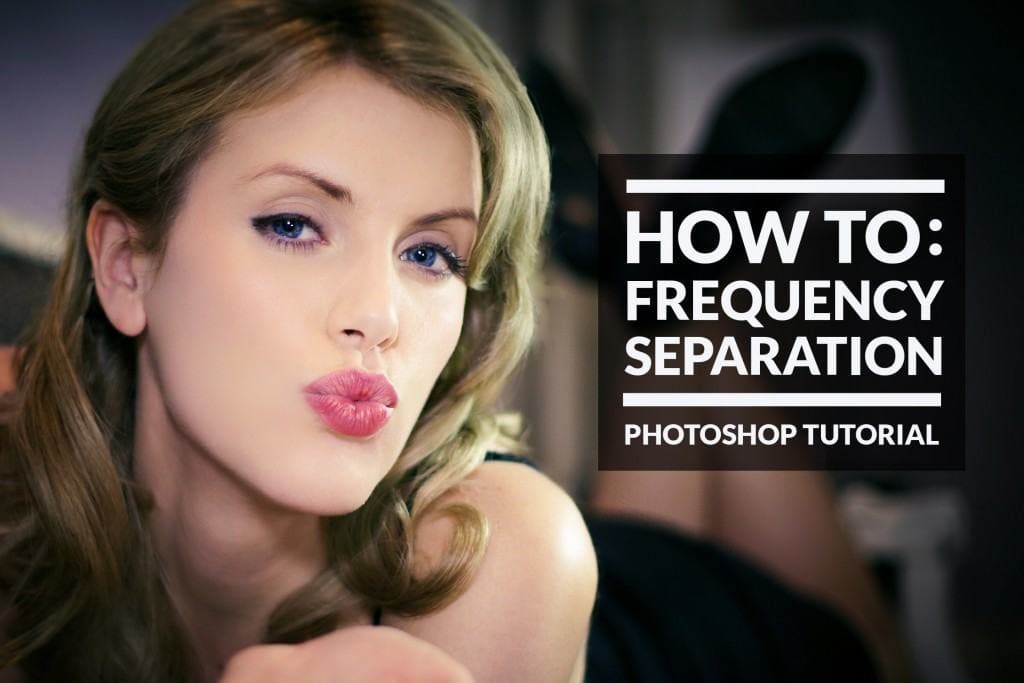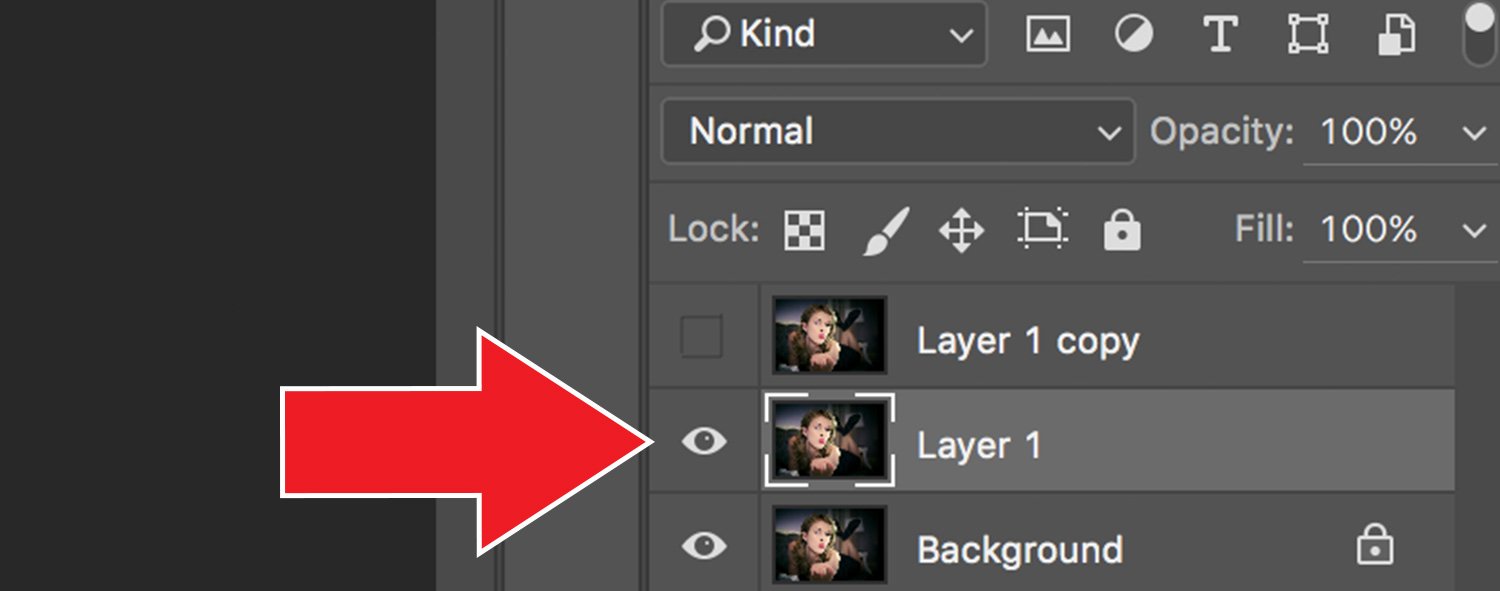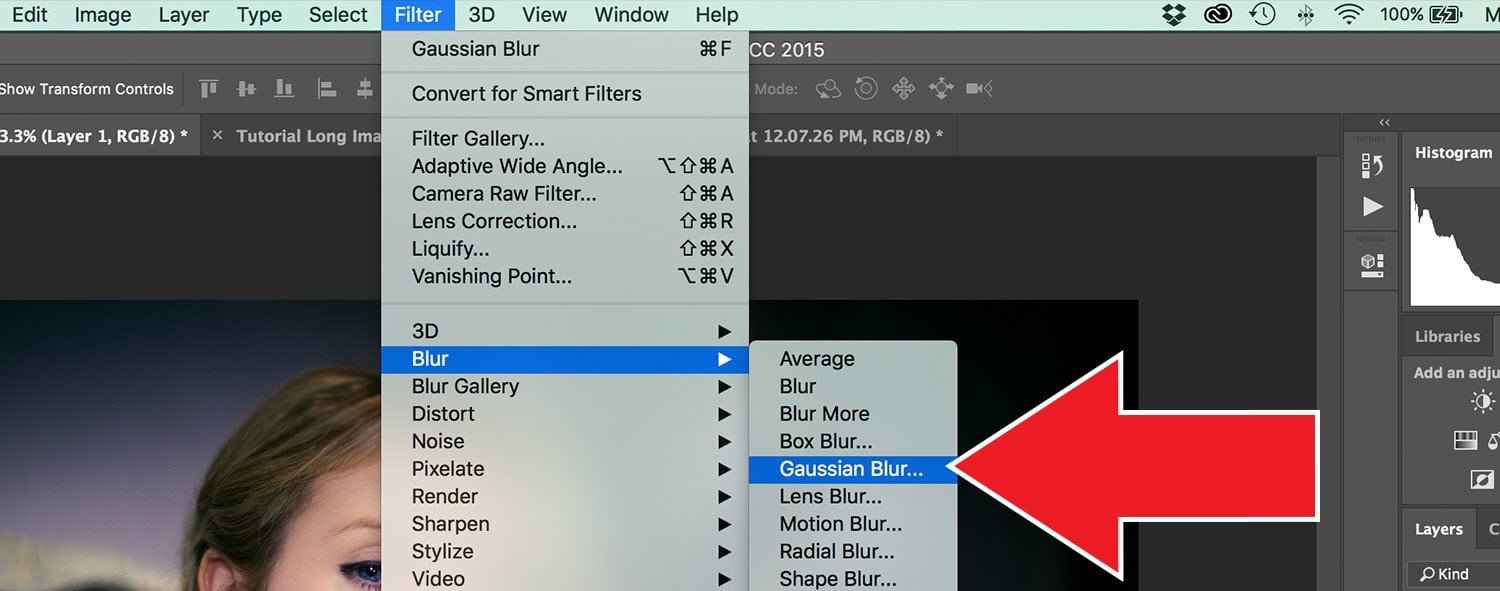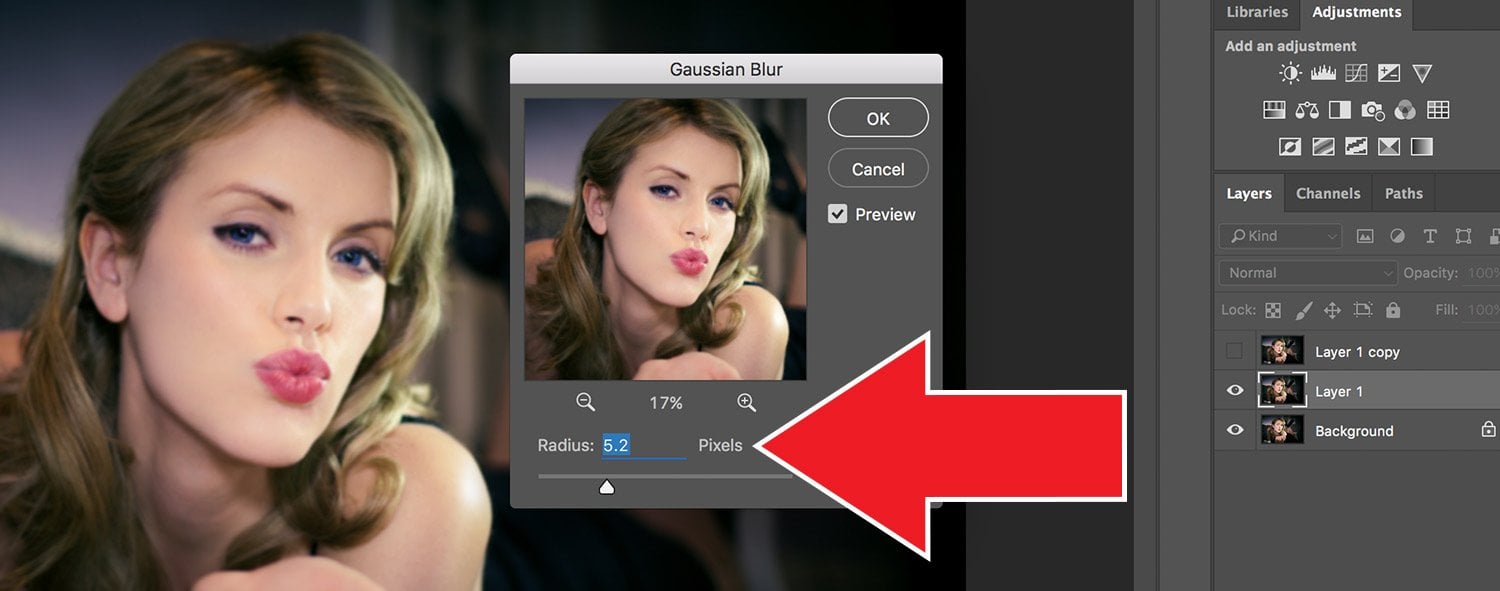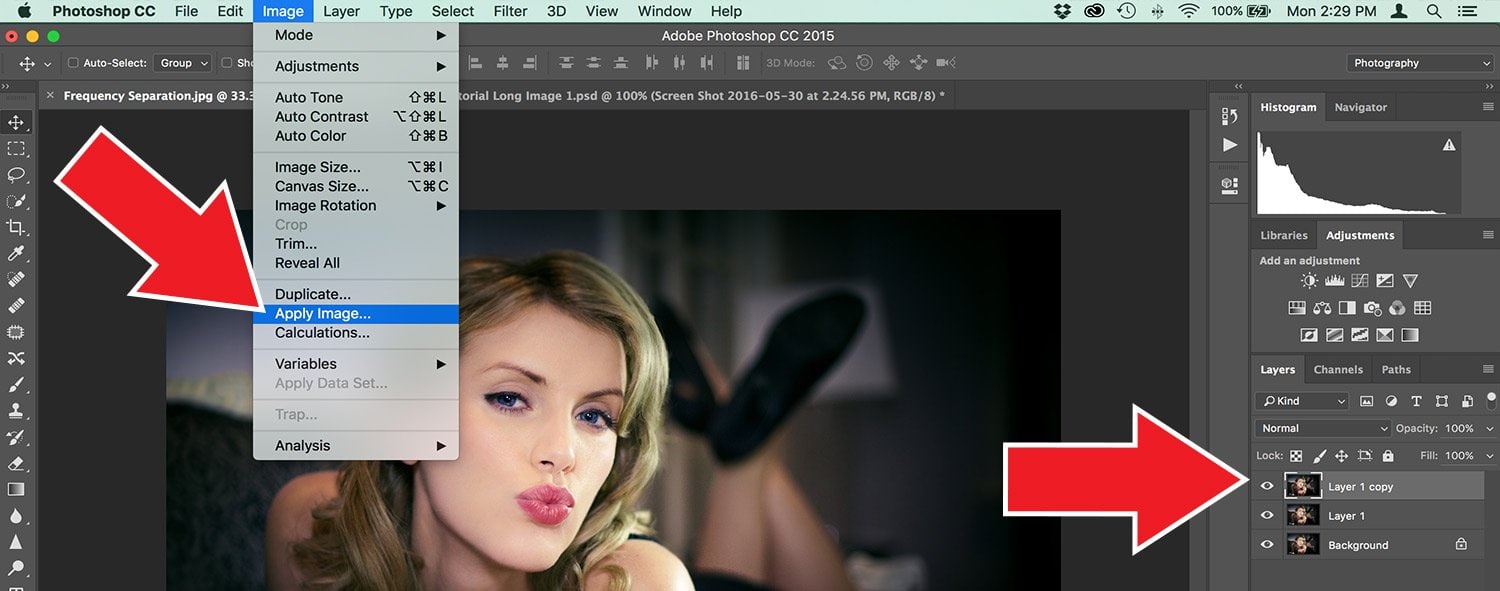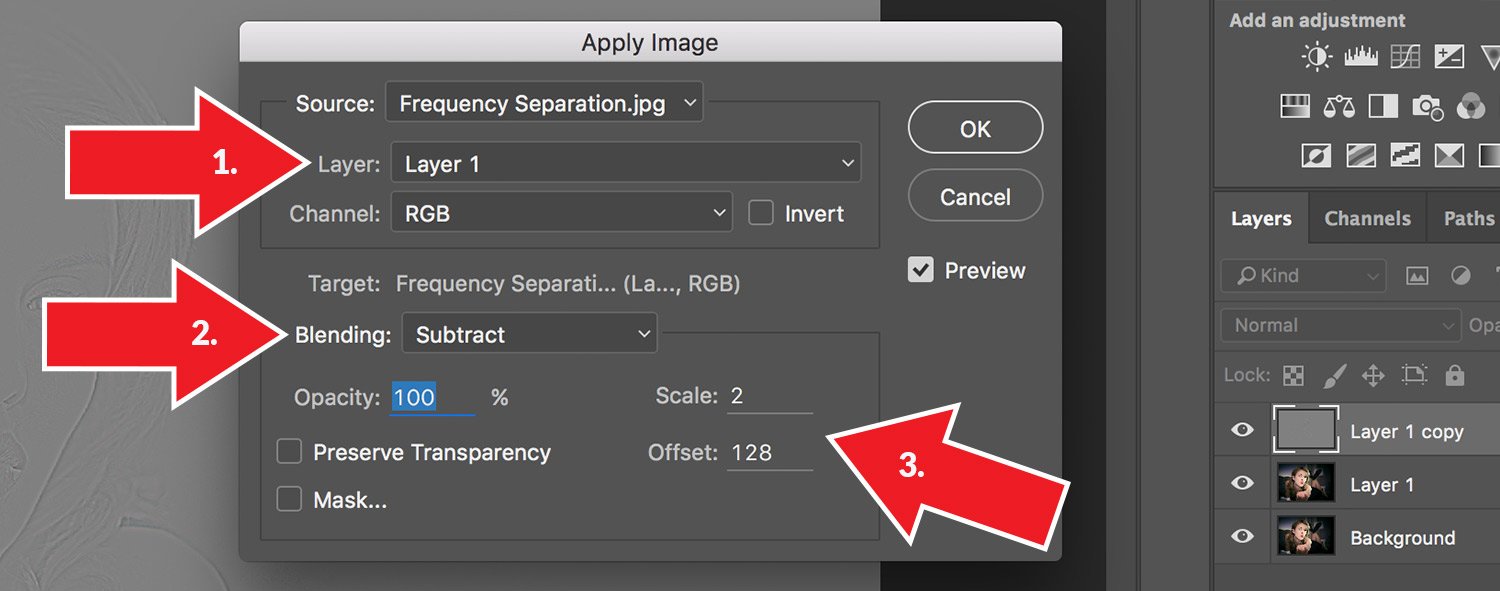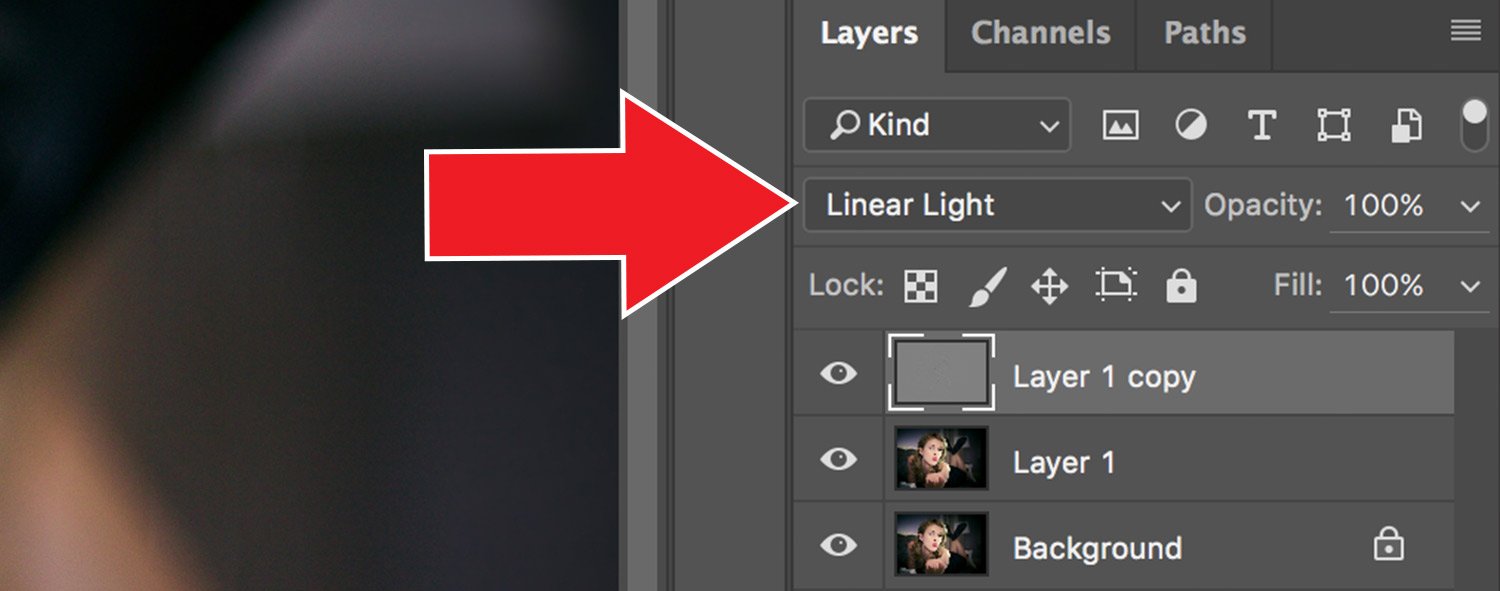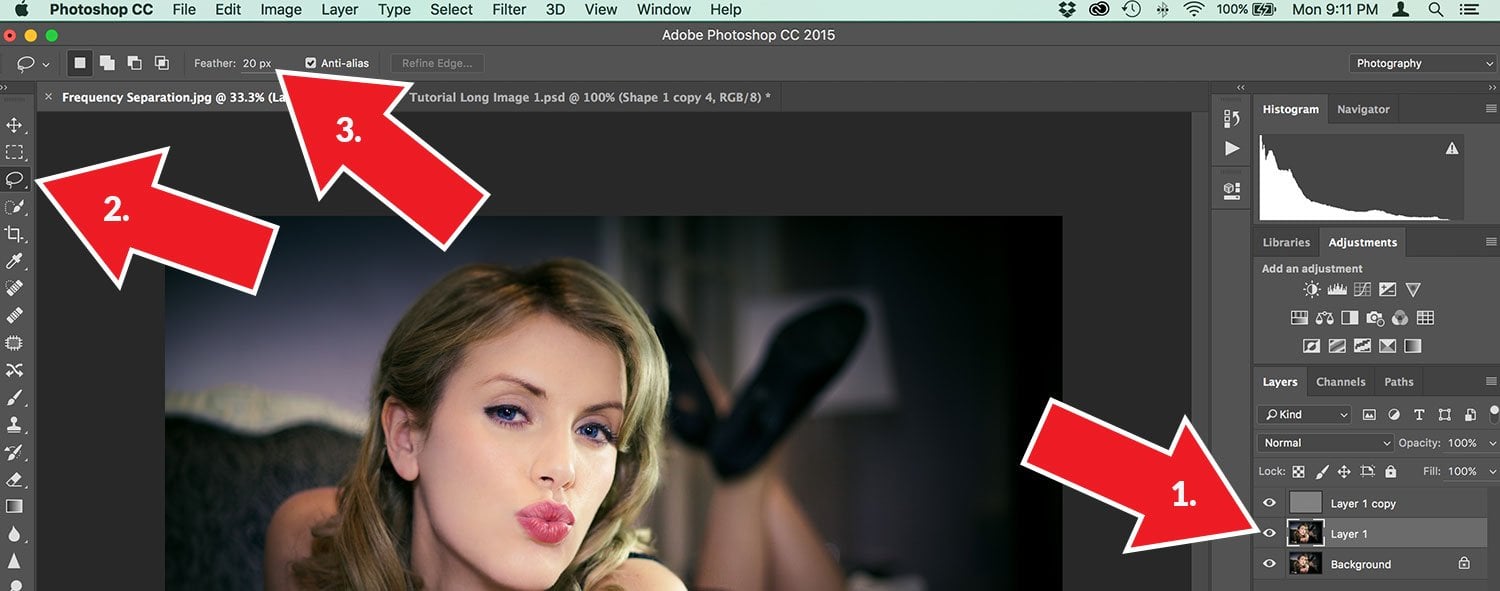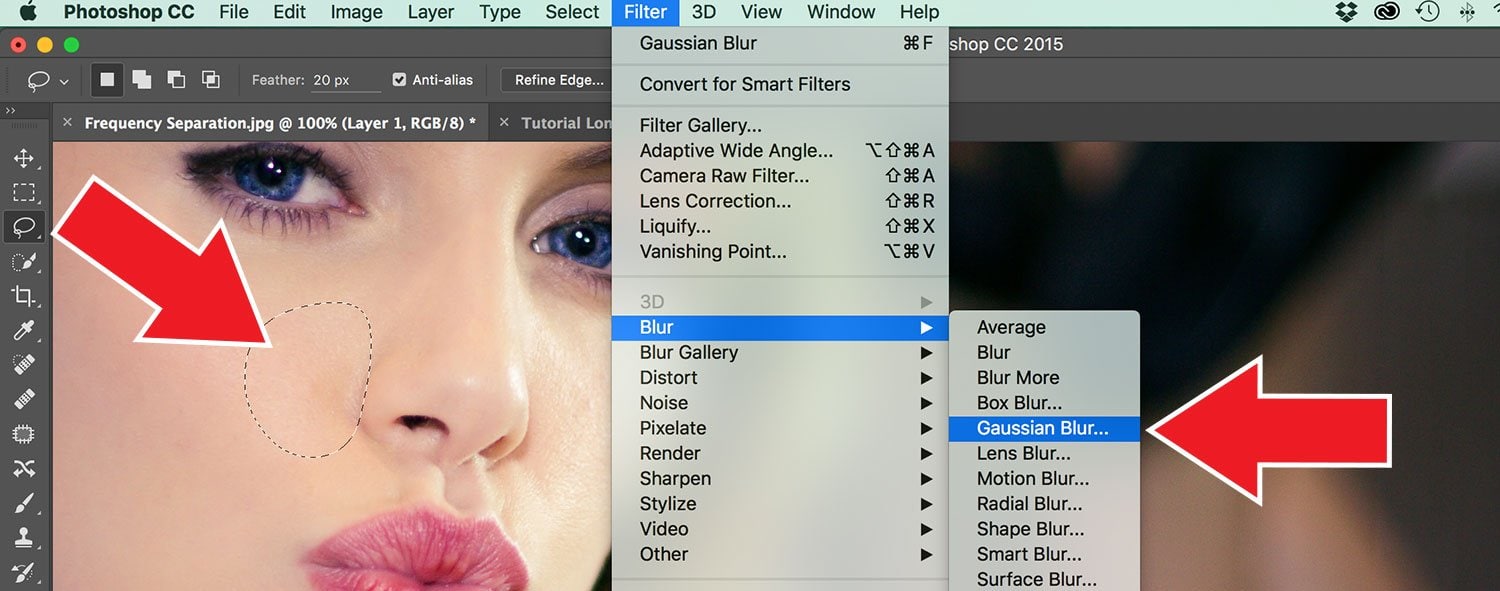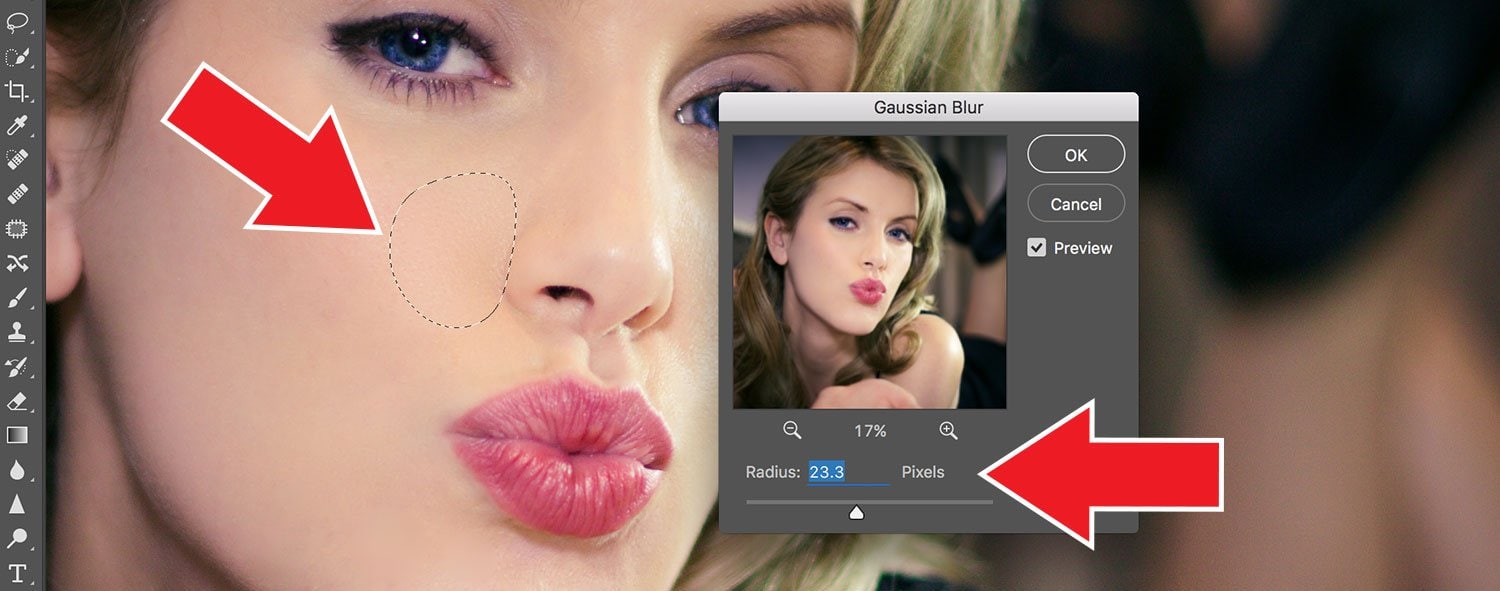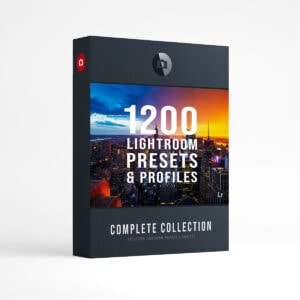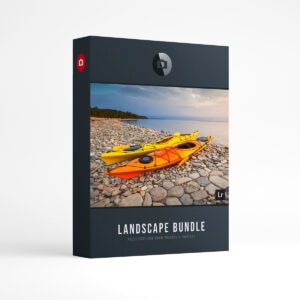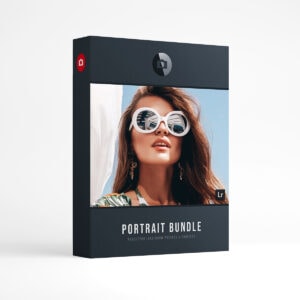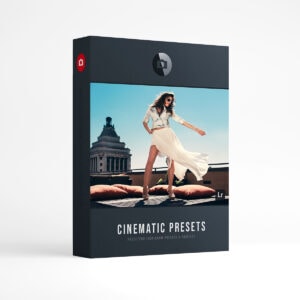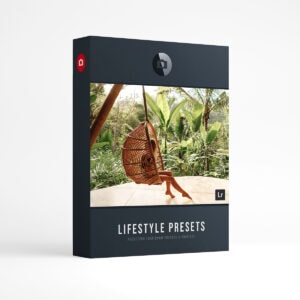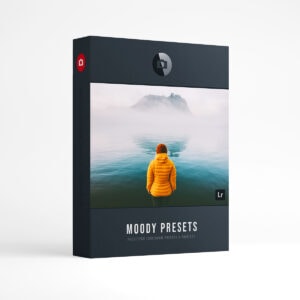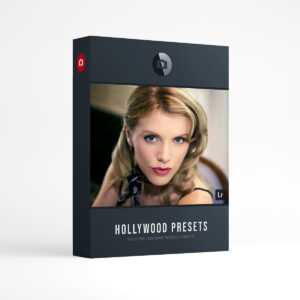How To Create Frequency Separation Layers in Photoshop
Hello and welcome to the Frequency Separation tutorial for Adobe Photoshop! In this tutorial we will demonstrate how to create Frequency Separation layers. Frequency Separation “separates” your image into two different layers: one layer is the texture layer and the other is the color/tone layer. This technique allows you to blend color/tones together while retaining the “texture” of your image (example: You can blend or smooth out skin color while keeping the skin texture/pores in place.) Follow along with this step by step tutorial and make sure you check out the video below to see it in action!
Step 1. Duplicate Layer
Make two duplicate layers of your image by clicking Command + J (MAC) or Control + J (PC). Now you can hide the top layer and select “Layer 1” as see below.
Step 2. Gaussian Blur
Go to the Photoshop main menu and select: Filter > Blur > Gaussian Blur.
Step 3. Set Gaussian Radius
In the Gaussian Blur Window, adjust the Radius until the “detail” of your image is blurred out.
Step 4. Texture Layer
Select and turn ON the top layer (Layer 1 copy.) Next go to the main menu and select Image > Apply Image
Step 5. Apply Image
In the Apply Image window, select the following settings:
- Layer: Layer 1
- Blending: Subtract
- Scale: 2 and Offset: 128
Step 6. Blend Mode
Change the Blend Mode in the Layer panel to Linear Light.
Step 7. Using Frequency Separation
Now we are ready to start using Frequency Separation! Select the following to get started:
- Select: Layer 1
- Select: Lasso Tool
- Set the Feather to around 20px (Feather px value will depending on the size of your image)
Step 8. Lasso Area
Using the Lasso tool, circle an area you would like to smooth/blend, then go to the main menu and select: Filter > Blur > Gaussian Blur
Step 9. Blend Lasso
Adjust the Radius/Pixels (Gaussian Blur window) until you reach the desired effect within the Lasso area. Click OK and repeat steps 7-9 where needed.
Watch the Video Below!
This completes our tutorial: How To Create Frequency Separation Layers in Photoshop. Check out the video below and follow along as we create Frequency Separation layers together. Thanks for watching!
Looking for Photoshop Actions? Get over 300 Photoshop Actions together in one Complete Collection. Speed up your workflow and explore new looks with this awesome collection! Put the final touches to your image and easily mix and match actions to create your own unique look. Perfect for all types of photography!