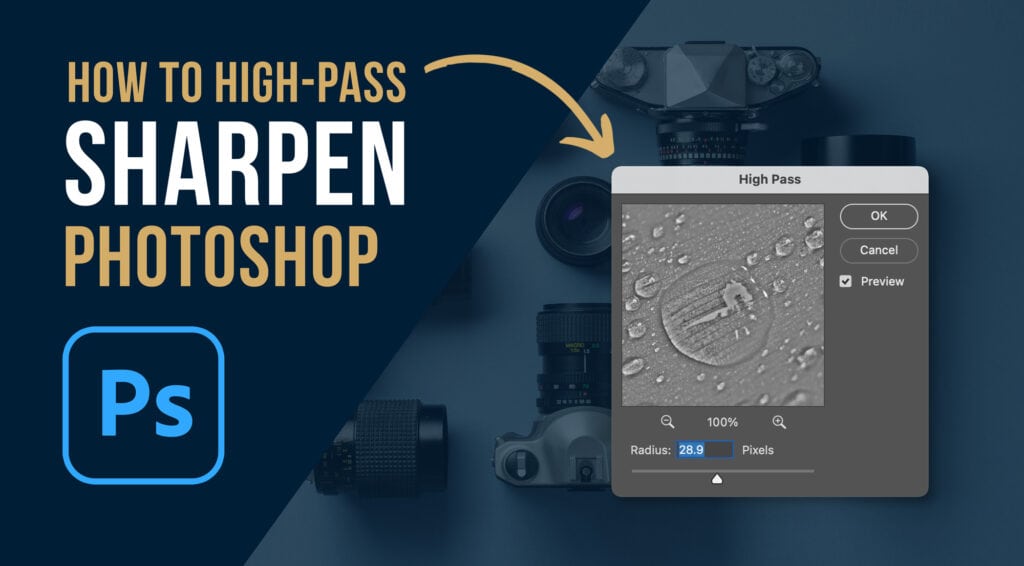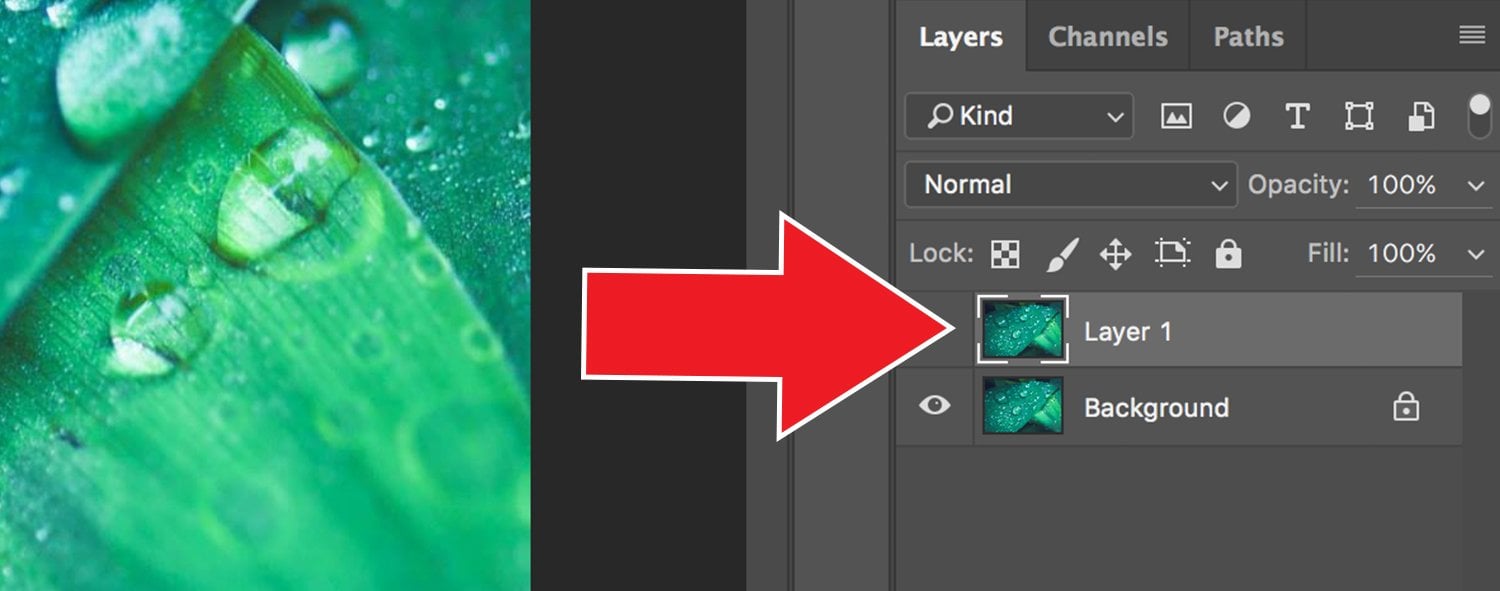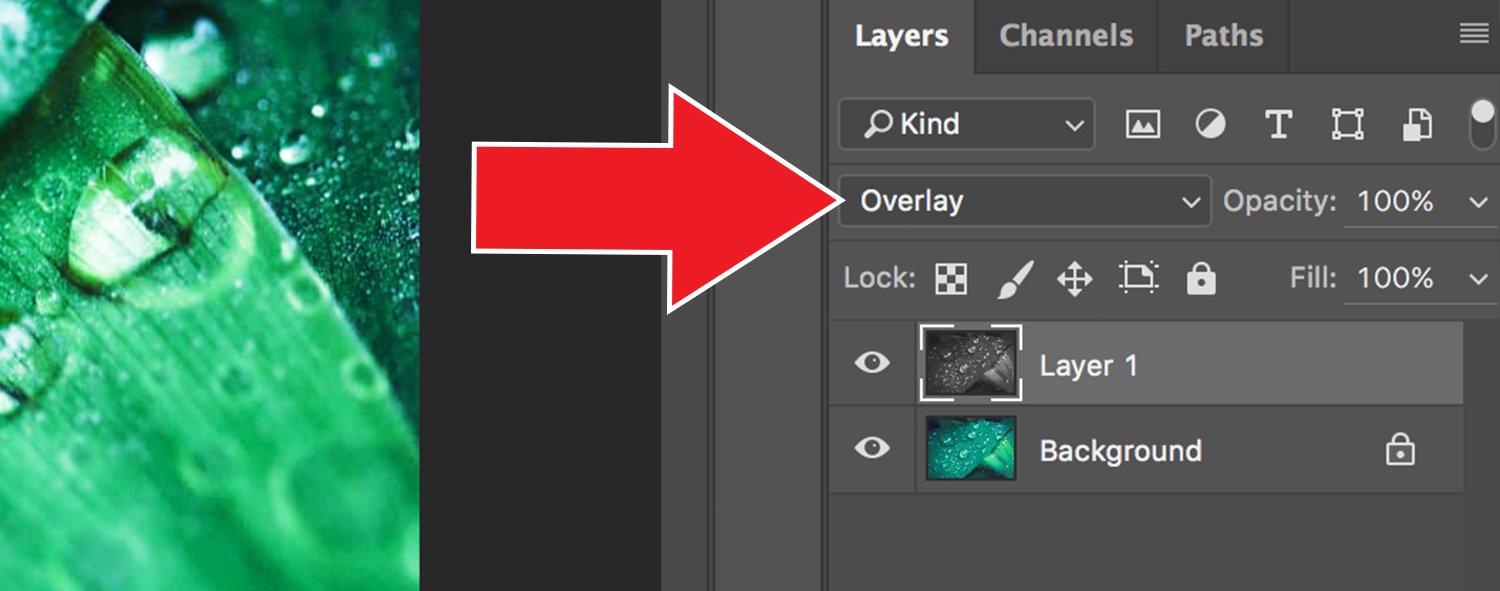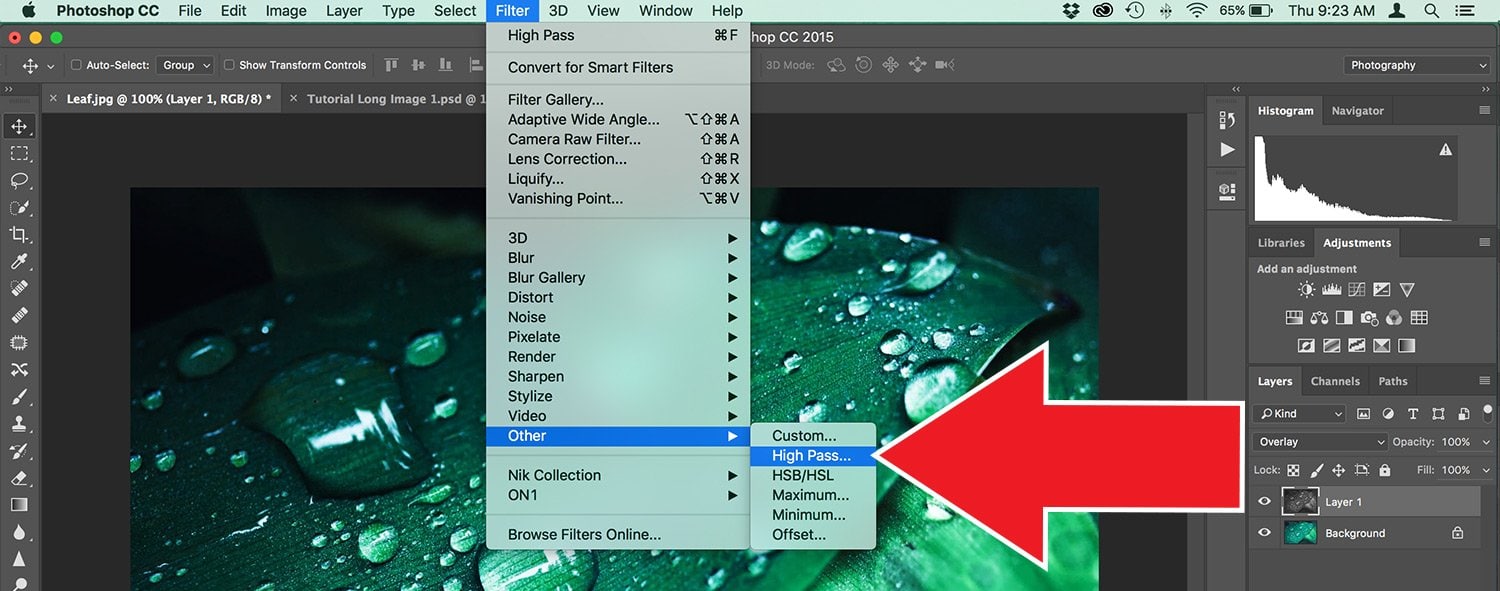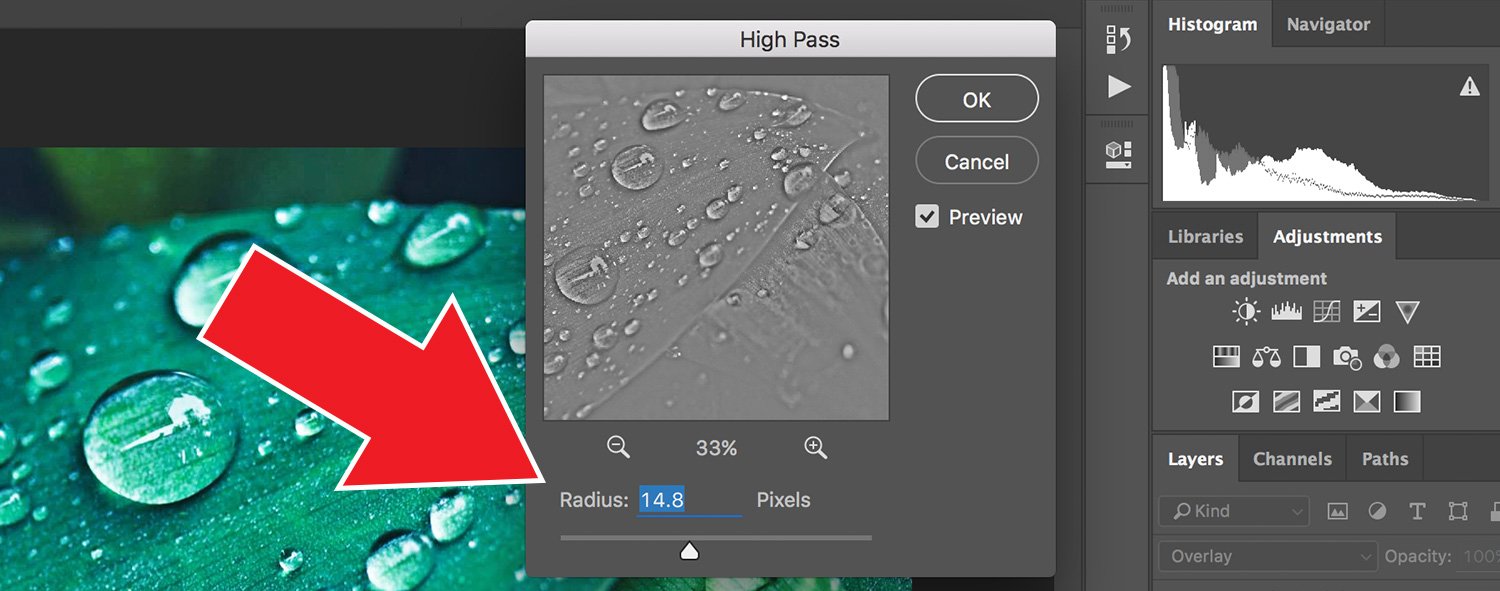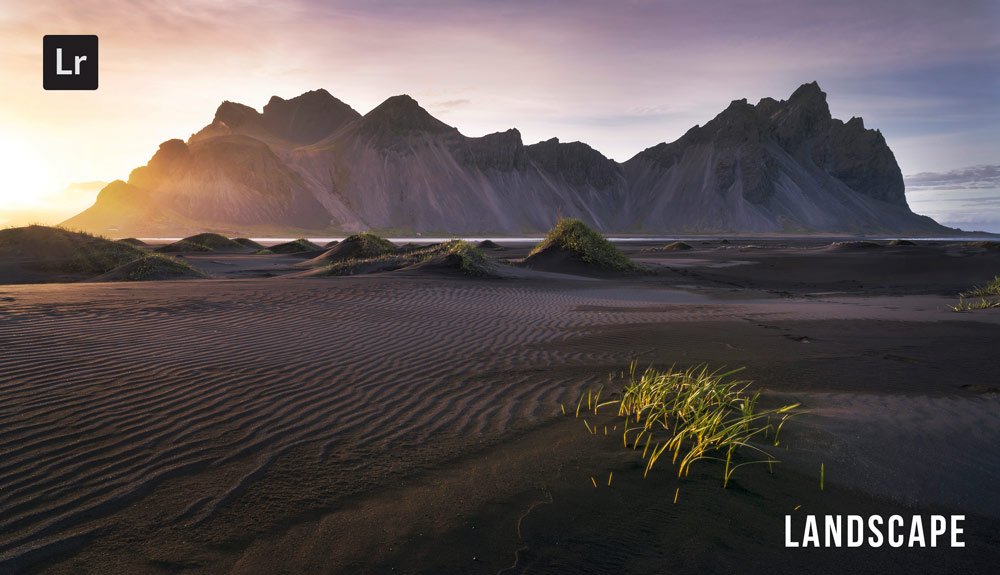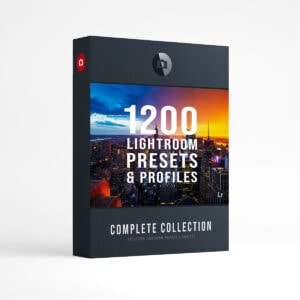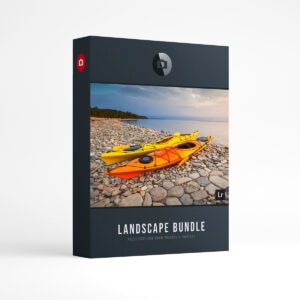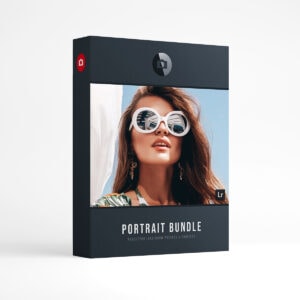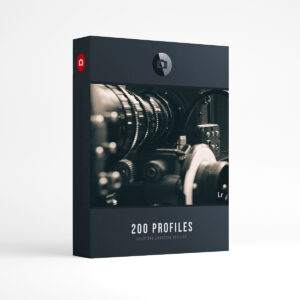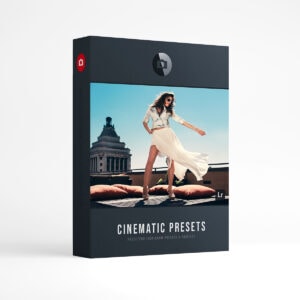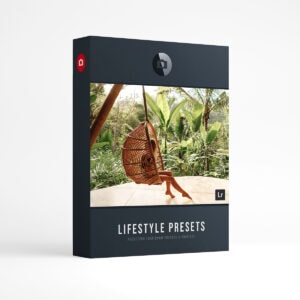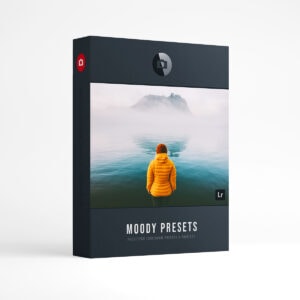How to Sharpen Images with a High Pass Filter in Photoshop. Welcome to the sharpening tutorial for Adobe Photoshop! In this comprehensive guide, we will show you how to use high pass radius filters in order to make your images pop. Follow along with our step by steps instructions and check out the below video where I go into detail. This is a great technique for improving the overall sharpness of your photos. So let’s get started!
How to Sharpen Images with a High Pass Filter in Photoshop
- Duplicate your image (background layer) using the keyboard shortcuts CMD + J (Mac) or Control + J (PC).
- Desaturate new layer with keyboard shortcuts CMD + Shift + U (Mac) or Control + Shift + U (PC).
- Change the blend mode (on your new layer) from Normal to Overlay.
- Now go to the top menu and select Filter > Other > High Pass.
- Adjust the radius slider until you’ve reached the desired sharpening effect.
Step 1.
- Duplicate your image (background layer) using the keyboard shortcuts CMD + J (Mac) or Control + J (PC).
Step 2.
2. Desaturate new layer with keyboard shortcuts CMD + Shift + U (Mac) or Control + Shift + U (PC).
Step 3.
3. Change the blend mode (on your new layer) from Normal to Overlay.
Step 4.
4. Now go to the top menu and select Filter > Other > High Pass.
Step 5.
5, Adjust the radius slider until you’ve reached the desired sharpening effect. Click the preview box to show your adjustments in real-time.
Conclusion.
You are now an expert on how to use high pass sharpening in Photoshop! Let us know if you have any questions or want more help with your photography. We’re always happy to chat about different types of presets, camera settings, and photo editing techniques. So do not hesitate to reach out for anything that will make your photos stand out online! Free High-Pass Sharpening Photoshop Action Here.
PRESETPRO.comDo you want to take your photography skills to the next level? With The Creative Flow, you’ll have access to more than 1200 Beautiful Lightroom Presets, 1200 Lightroom Profiles, and 200 brushes that will spark your creativity and bring your photos to the next level! Designed for the photographer who wants the ultimate workflow and premium Lightroom collection. The Creative Flow is your own personal preset “toolbox” where you can swap out a variety of different looks with a few simple clicks. Whether you’re a professional or just starting out, this all-in-one collection was created for you! You won't find another product like this anywhere else online - trust us when we say it's worth every penny! Click here right now and get started with The Creative Flow today!
The Creative Flow | Presetpro.com
The film names above are the brands and trademarks of their respective holders. None of the film producers listed endorse or sponsor this film emulation collection or any other content. The film producers are not affiliated with Presetpro.com and all trademarks and copyrights are the exclusive property of their respective owners. Adobe®, Photoshop®, Adobe® Lightroom® are either registered trademarks or trademarks of Adobe Systems Incorporated in the United States and/or other countries.