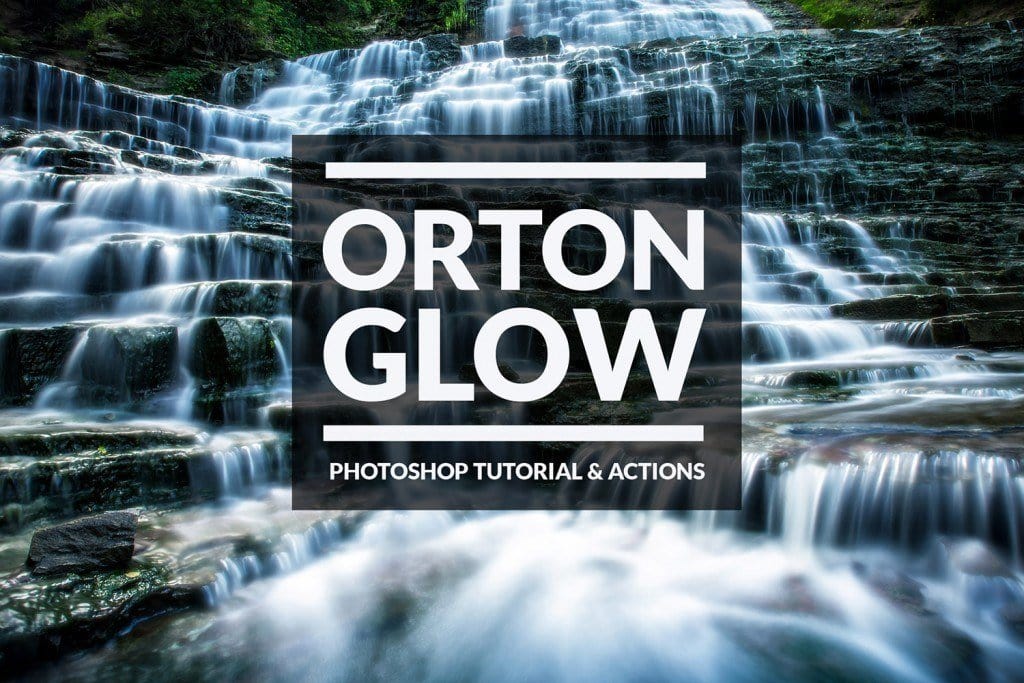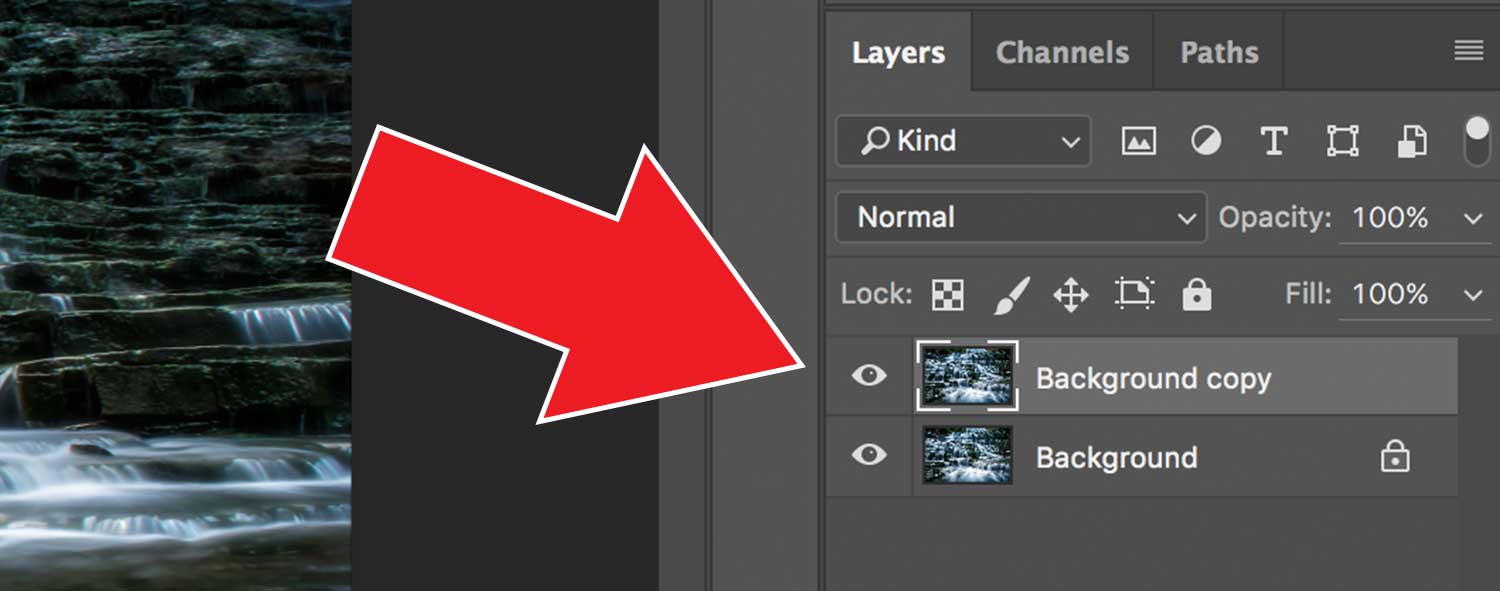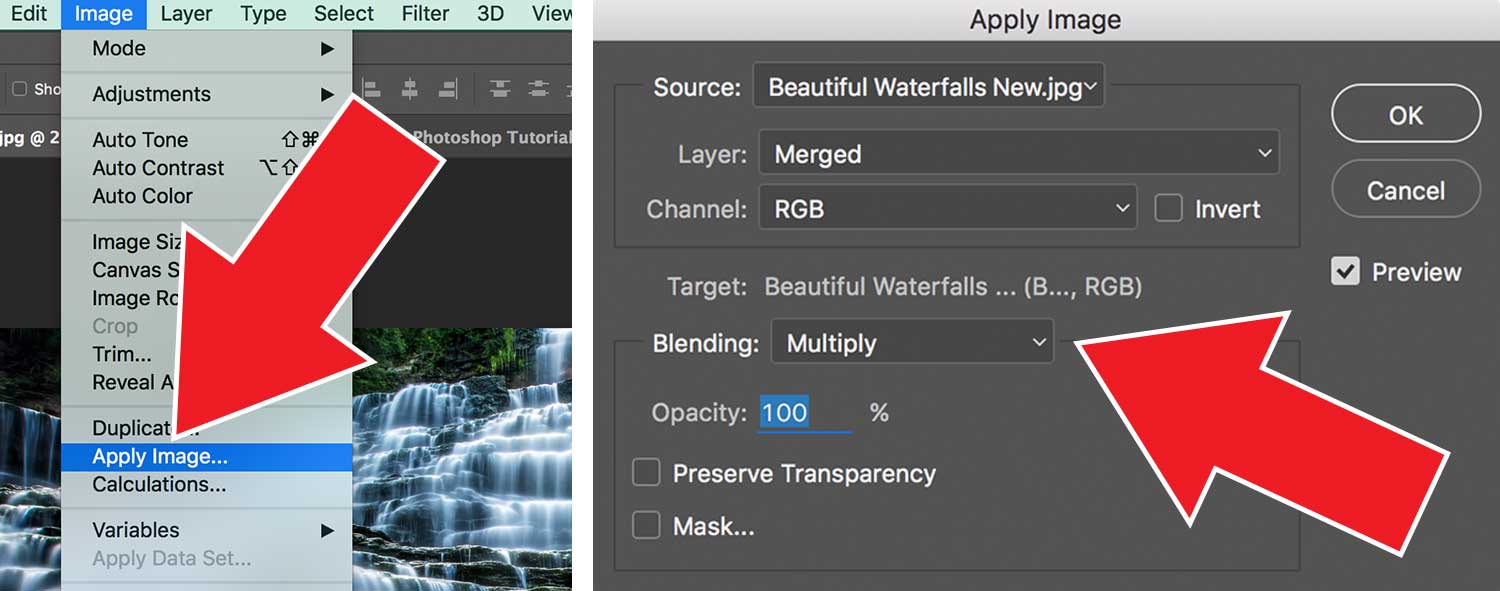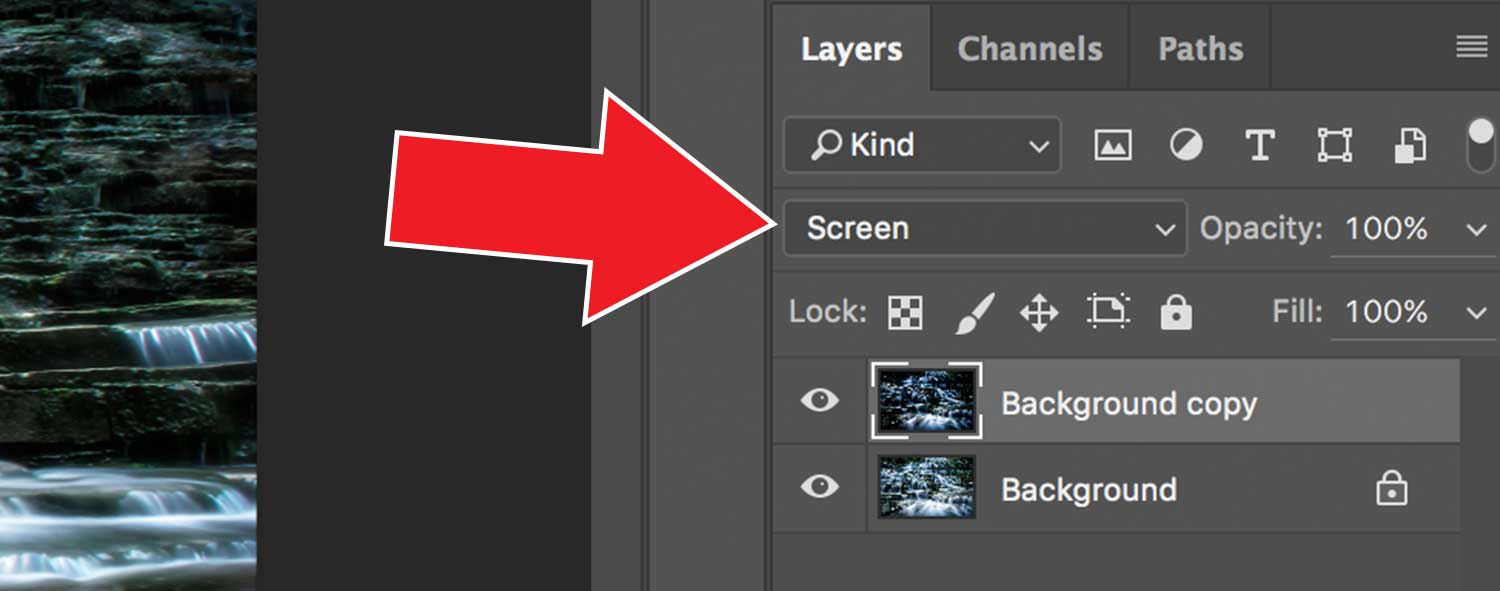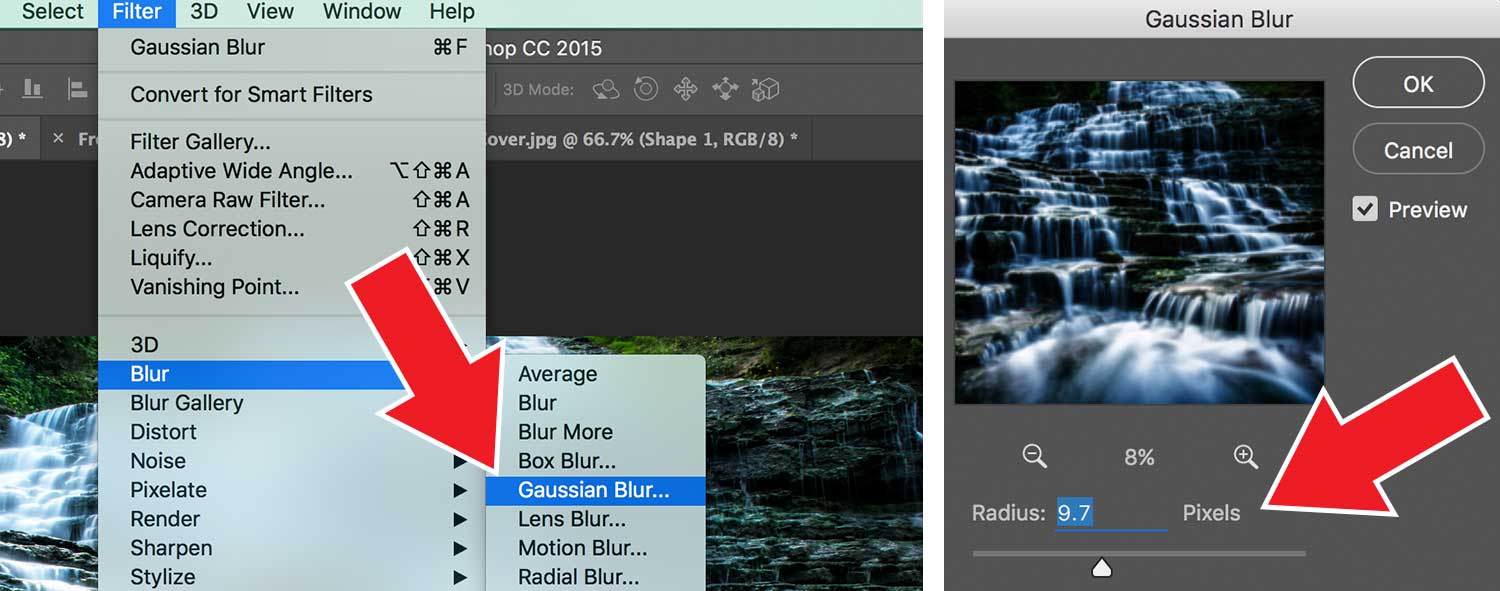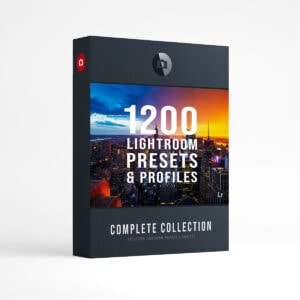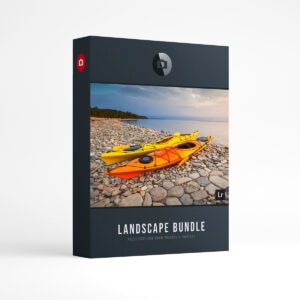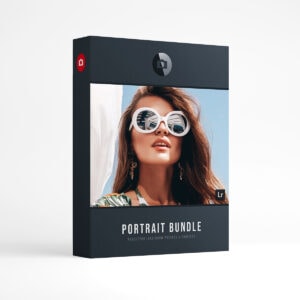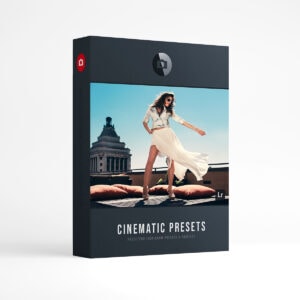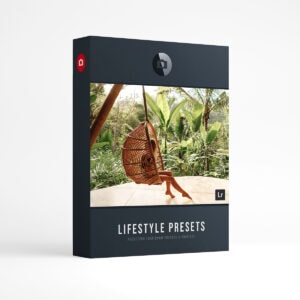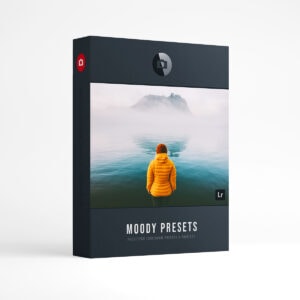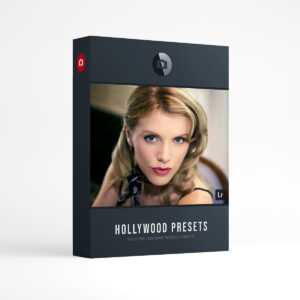How To Create Orton Glow in Photoshop
Hello and welcome to the Orton Glow tutorial for Adobe Photoshop! In this tutorial, we will be using five simple steps to add a magical, dreamy look to our image! The Orton Effect can be used on any type of image and works especially well on Landscape Photography! Check out the video below to watch the entire process in real time and find out how to blend this effect into your original image! BONUS – Download 3 FREE Orton Glow Photoshop Actions Here.
Step 1. Duplicate
Create a copy of your original image in the layers panel. You can duplicate your image by holding down Command + J (MAC) or Control + J (PC).
Step 2. Menu Blend
Next you want to change the blend mode in the “Apply Image” window. Go to the main menu and select: Image > Apply Image and set the blending to Multiply. Your image will now appear darker.
Step 3. Layer Blend
Change the blend mode to “Screen” in the layers drop down menu. This will make your image lighter.
Step 4. Gaussian Blur
Finally, we want to add our “dreamy effect” to the photo. Go to the main menu and select: Filter > Blur > Gaussian Blur. Now the Gaussian Blur window will pop up and you can set your “blur radius.” Adjust the radius until you have reached your desired look.
Step 5. Playing with Masks
This is where you can have some fun with layer masks! Add a layer mask to your “Orton Glow layer.” Start by hiding the glow effect with a black layer mask by pressing Command + i (MAC) or Control + i (PC) (this will invert your layer mask, see video below). Now use the white brush on the black mask to reveal the glow effect where desired.
Download 3 FREE Orton Glow Actions Here!
Well, thats it for today’s post. I hope that you enjoyed the Orton Glow Photoshop tutorial and video! Don’t forget to download your 3 FREE Orton Glow Photoshop Actions compliments of Presetpro. Each Action will give you varying degrees of the Orton Glow effect. Enjoy! – Tim Martin
Free Orton Glow Actions
Looking for More Actions? Get over 300 Photoshop Actions together in one Complete Collection. Speed up your workflow and explore new looks with this awesome collection! Put the final touches to your image and easily mix and match actions to create your own unique look. Perfect for all types of photography!
COMPLETE PS COLLECTION
Looking for Lightroom Presets & Brushes? Check out the Creative Flow and enjoy over 1000 Lightroom Presets & Creative Brushes: The Creative Flow is the ultimate workflow and premium preset collection by Presetpro. The Creative Flow is your own personal preset “tool box” where you can swap out tone curves, change base settings or easily color tone your image with a few simple clicks. When you purchase the Creative Flow you get all of our premium collections (at a discounted price) plus the Creative Flow workflow and Creative Brushes. Enjoy the power of 1000 + Lightroom presets integrated into one simple and easy to use workflow!