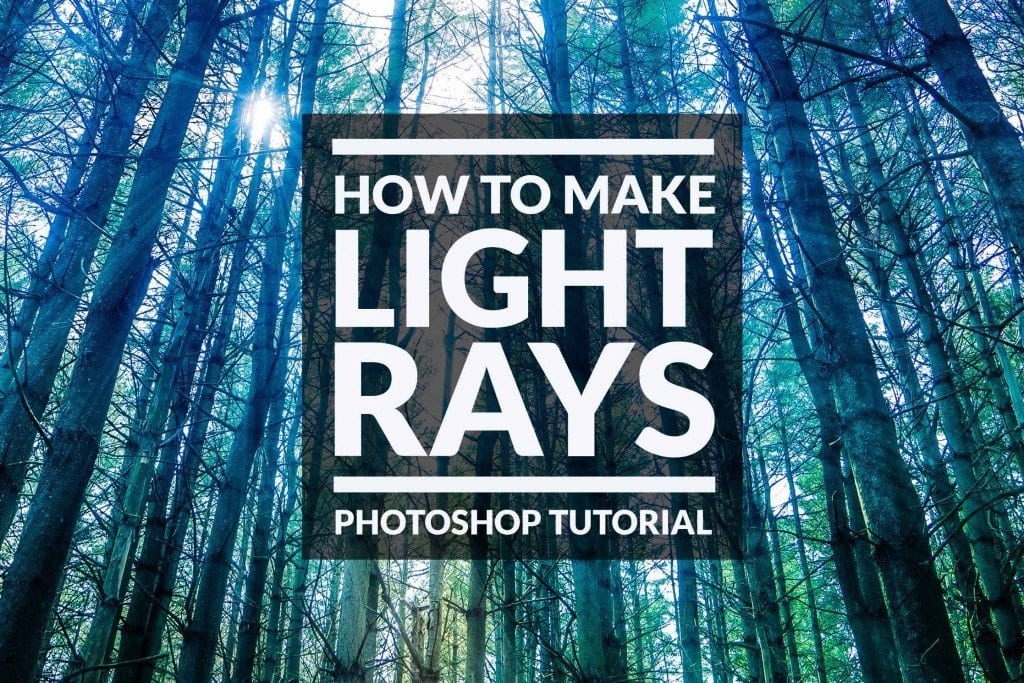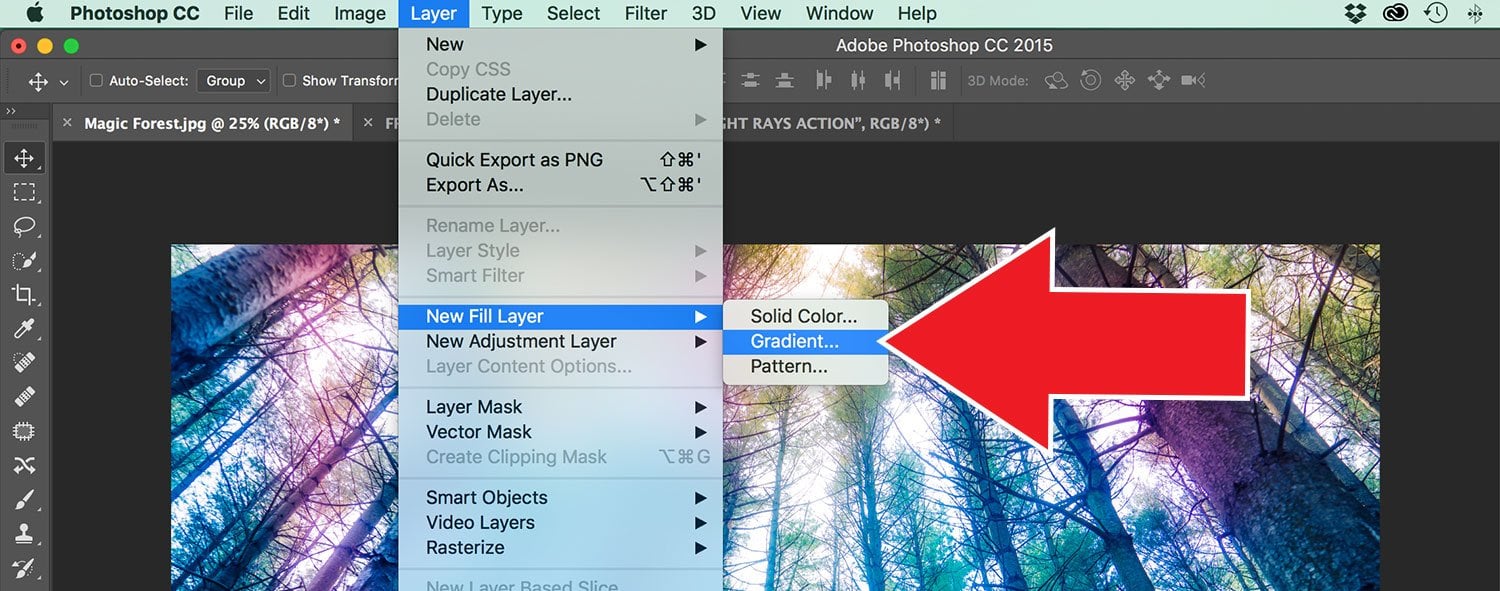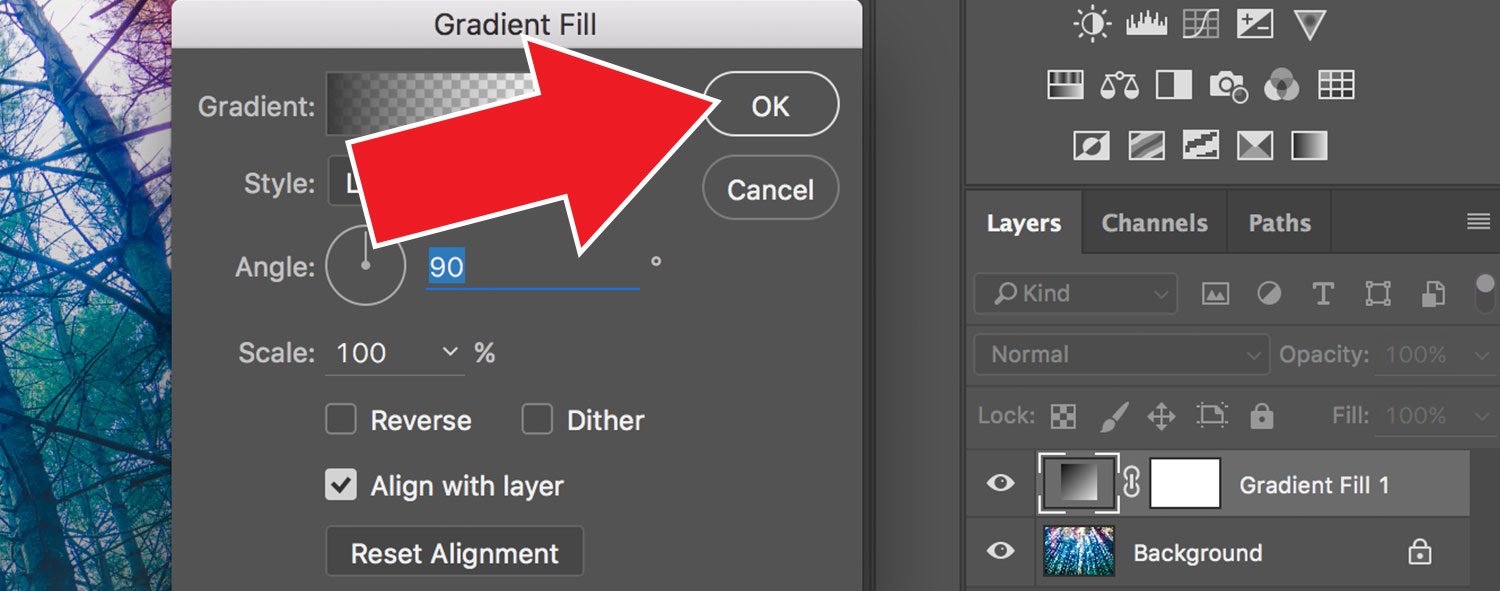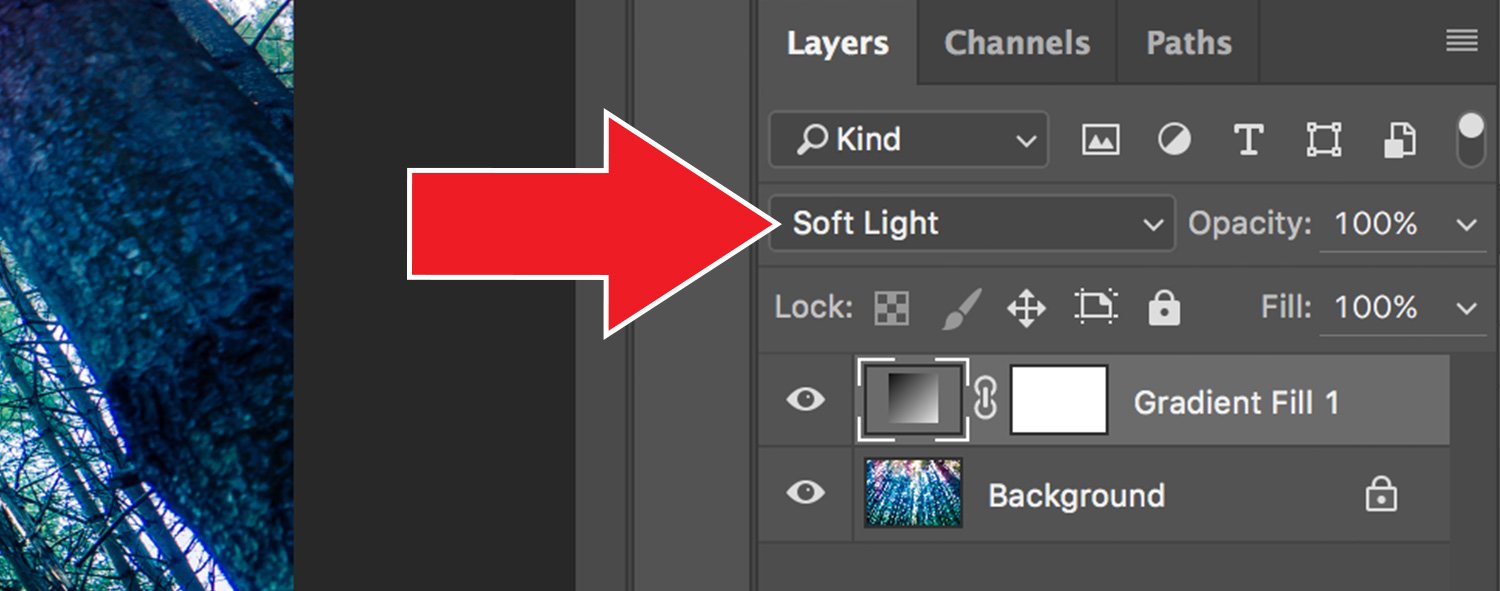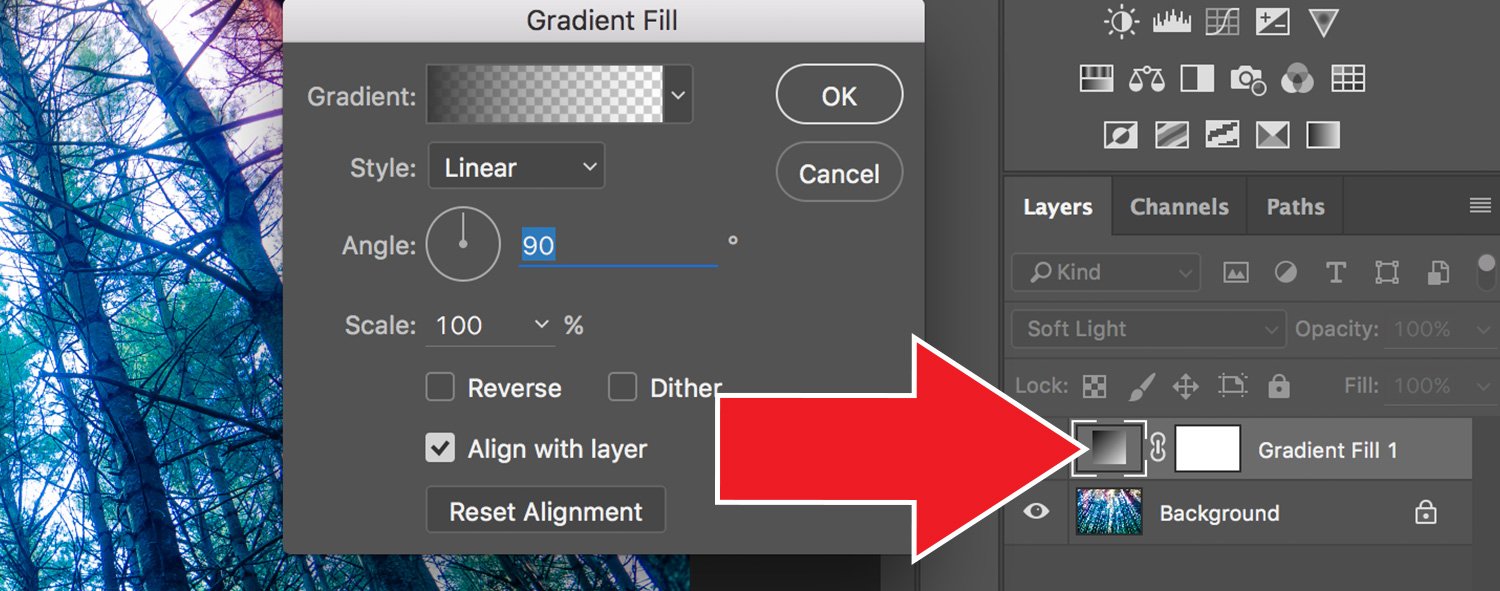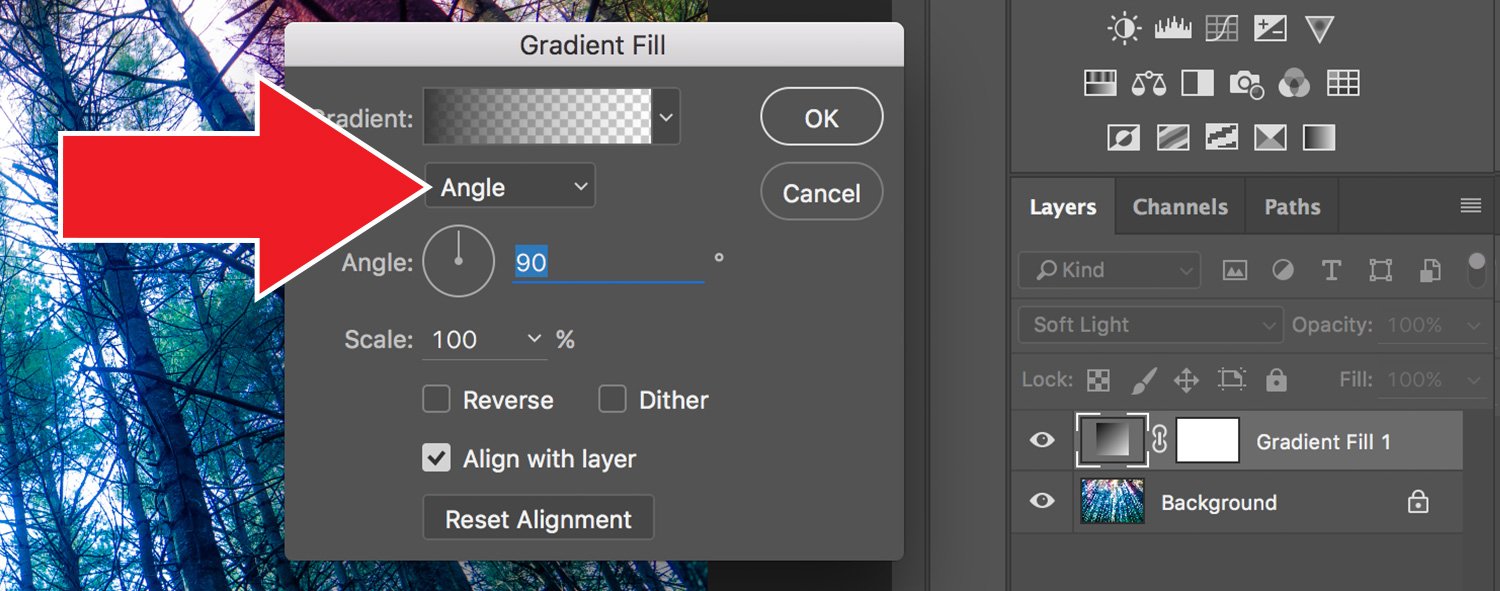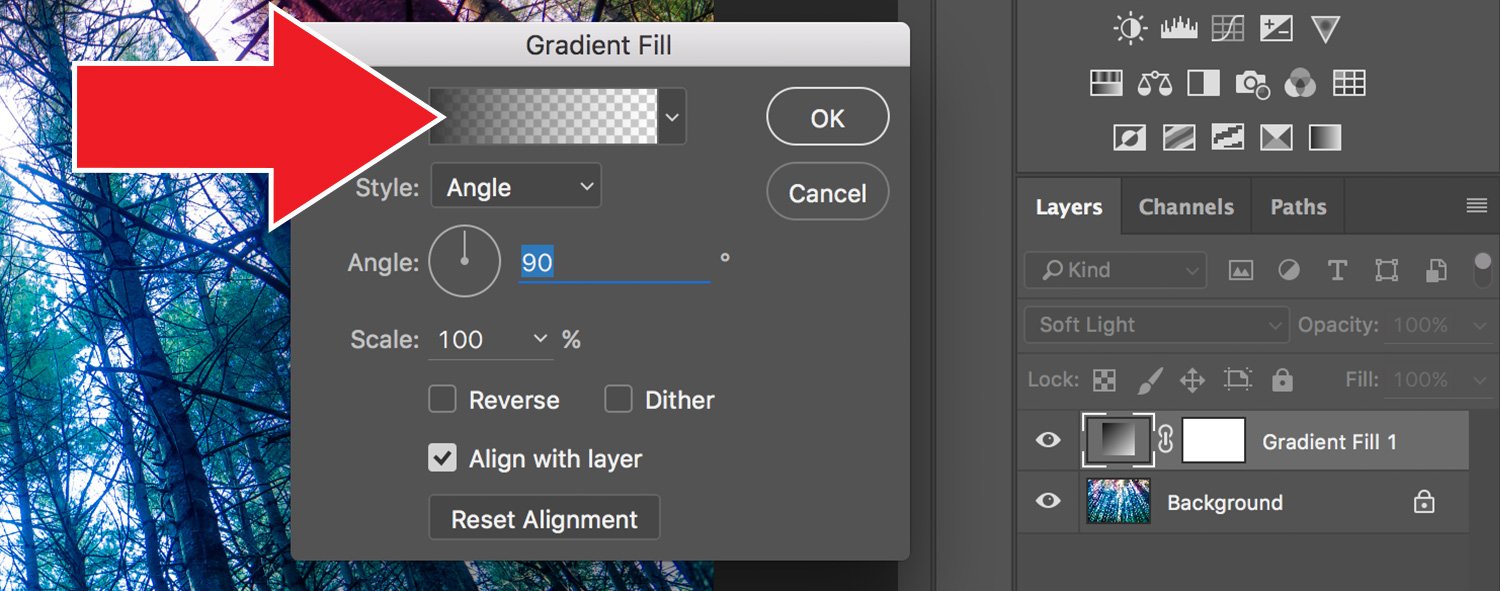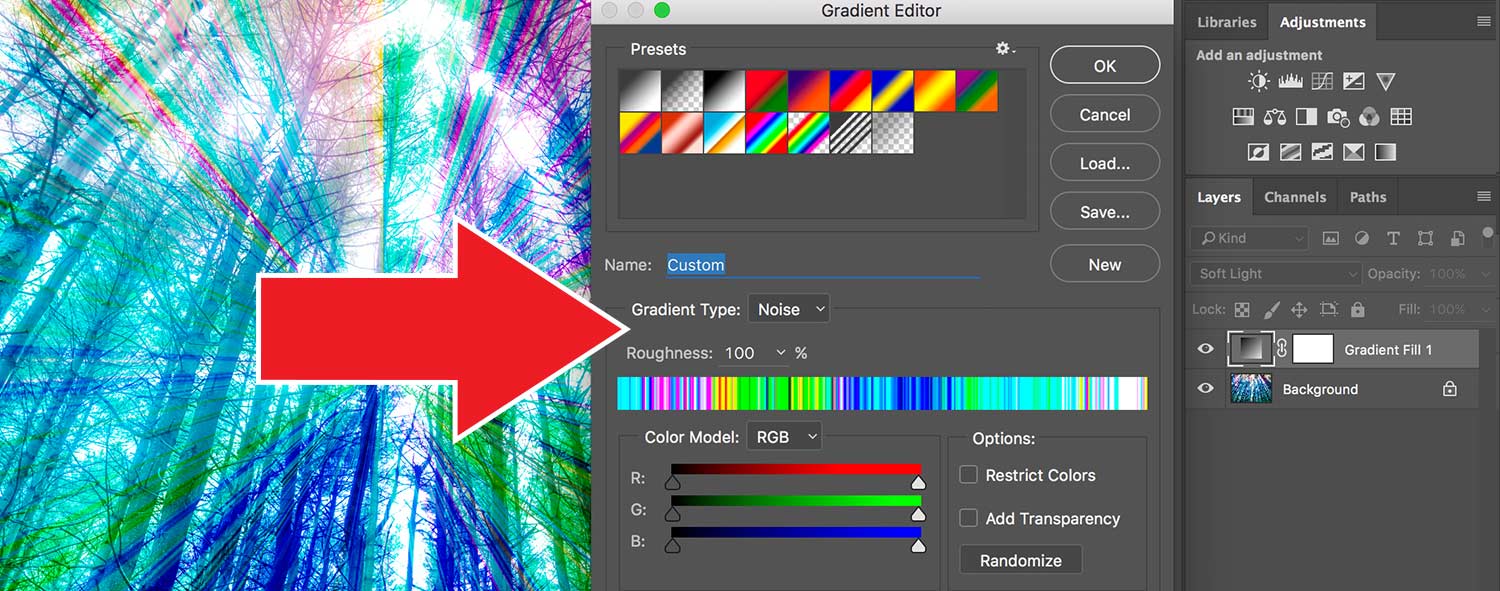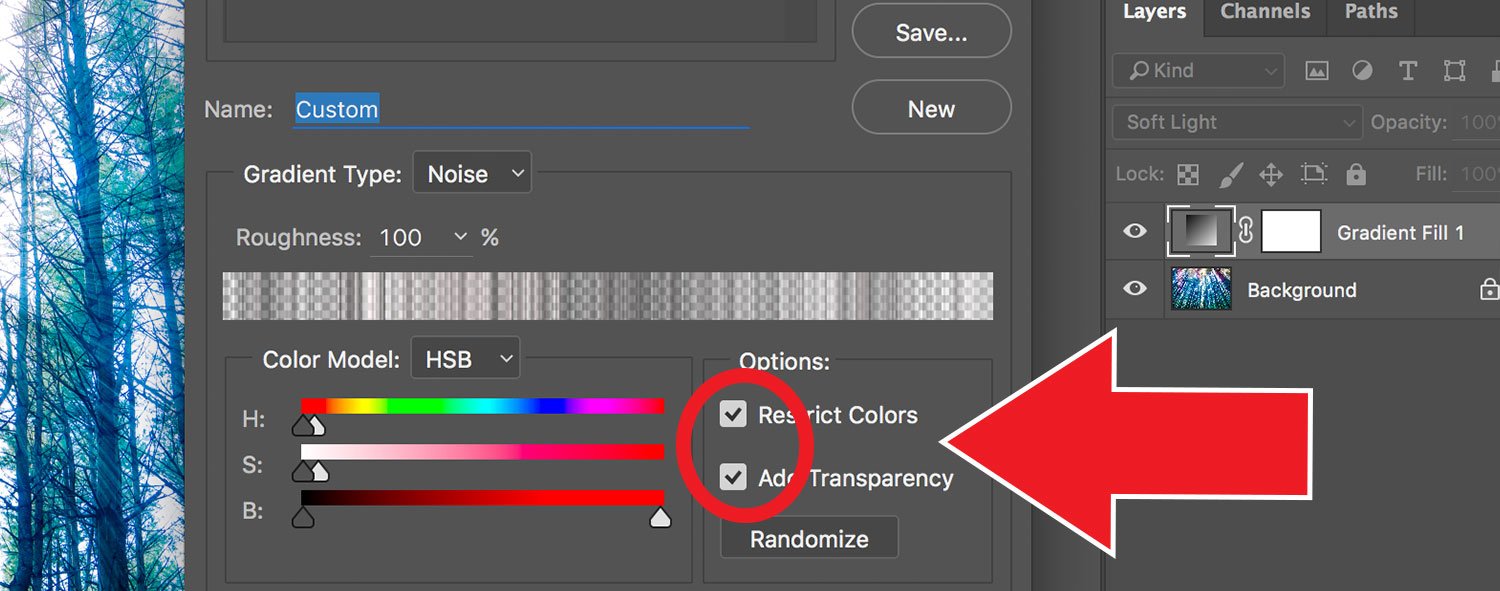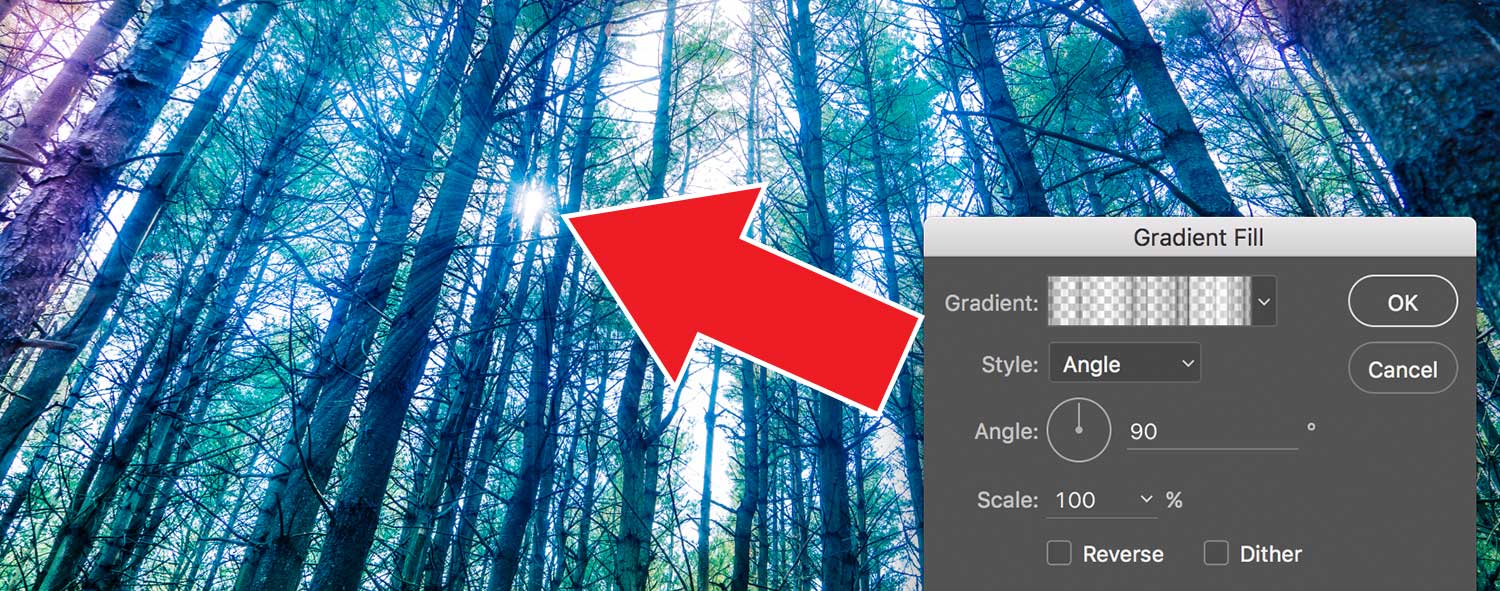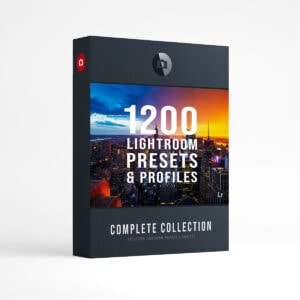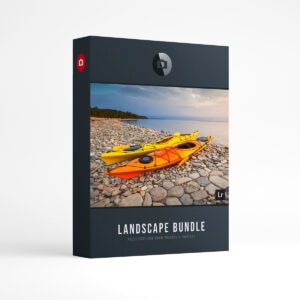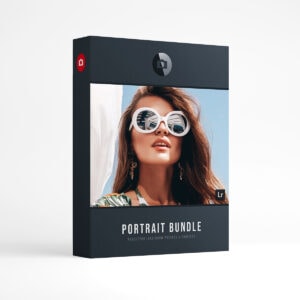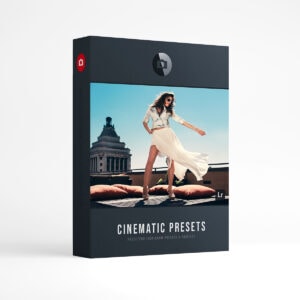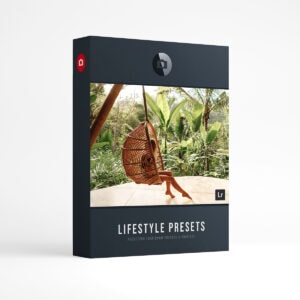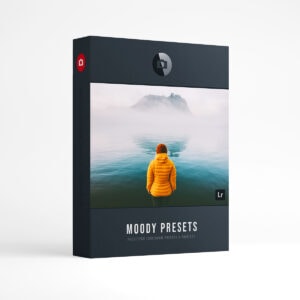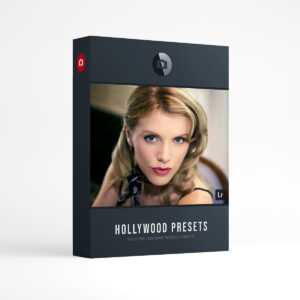How to Make Light Rays in Photoshop
Hello and welcome to the Light Ray tutorial for Adobe Photoshop! In this tutorial, we will demonstrate how to make realistic looking light rays using the gradient fill in Photoshop. Follow along with this step by step tutorial and be sure to check out the video below. The video will provide you with simple and easy instructions to take your photos to the next level!
Step 1. Gradient Fill
Start by adding a gradient fill layer, go to the top menu and select: Layer > New Fill Layer > Gradient.
Step 2. Exit Gradient Fill
Click OK to exit the gradient fill window. We are now going to change the blend mode of this layer.
Step 3. Blend Mode
Select Soft Light as your blend mode in the drop down menu.
Step 4. Open Gradient Fill
Double click the “grey box” on the gradient layer, this will open up the gradient fill window.
Step 5. Style Angle
Change the style to Angle in the gradient fill window.
Step 6. Open Gradient Editor
Double click the small gradient window (ass seen below) to open the Gradient Editor.
Step 7. Gradient Editor
In the gradient editor, change the Gradient Type to Noise and the Roughness to 100%
Step 8. Color Model
Change the Color Model to HSB and slide the “Hue” and “Saturation” to the left.
Step 9. Check Box
Check the Restrict Colors and Add Transparancy and now you can click Randomize until you reach the desired effect.
Step 10. Position Light Rays
Click OK to get out of the gradient editor and now you can Click the screen to position your Light Rays!
Watch the Video Below!
This completes our tutorial: How to Make Light Rays in Photoshop. Check out the link below to download the free Light Ray Photoshop action compliments of Presetpro.com!
FREE Light Ray Photoshop Action!
Download a Free Light Ray Photoshop Action compliments of Presetpro.com Easily add light rays to your image with with this easy to use action! Get your free light ray Photoshop action here or click the button below!
Free Photoshop Action
Looking for More Photoshop Actions? Get over 300 Photoshop Actions together in one Complete Collection. Speed up your workflow and explore new looks with this awesome collection! Put the final touches to your image and easily mix and match actions to create your own unique look. Perfect for all types of photography!